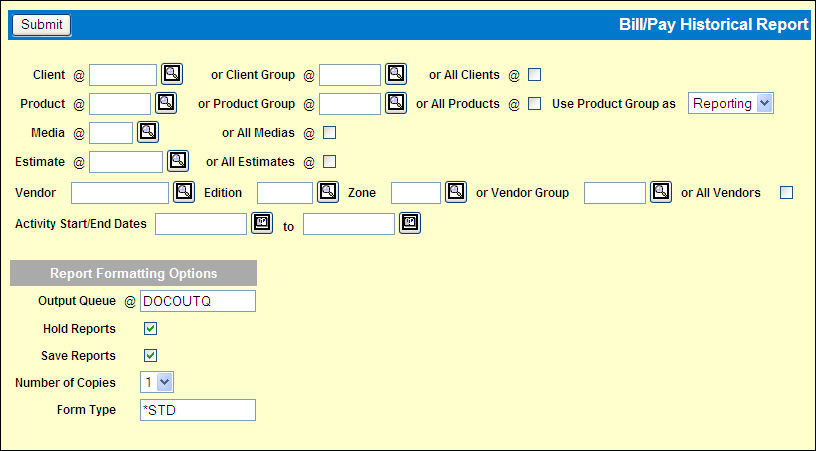
If you sign on as the corporate office, two additional fields display: Include All Co/Of? and Collect Media Adjustments? These you the option of printing the report for all company/offices and/or requesting a collection of items for the write-off. Refer to Adjusting Payables for instructions on writing off small differences on the report.
Note: To identify cleared invoices on the report, the Check Number column will show zeroes. The Invoice Number, Invoice/Check Date, and Cleared/Paid Amount columns will display applicable cleared invoice information.
Select Reports|Bill/Pay Historical Report.
Bill/Pay Historical Report Prompt
For corporate only. Use the Include All Co/Of? check box to specify whether the report should include data for all companies/offices. If you click the check box to remove the check, the report only includes data for clients owned by the corporate company/office.
For corporate only. If you do not want to collect items for write off, click the Collect Media Adjustments check box to remove the check.
In the Media field, accept the *ALL default or key a specific code.
Accept the *ALL default for Client, key a specific client code, or key a Client Group.
Accept the default for Ending Date or key the month/year up to which activity should be included on the report.
Press <F9> to submit. When the Report Format Options Window displays, complete the necessary fields and press <ENTER>.
Key a Client code, Client Group code or click the All Clients check box to display a check.
Key a Product code, Product Group code or click the All Products check box to display a check.
The Use Product Group as field indicates that if a product group is keyed, it will be used for Reporting. This means it includes all insertions for any products in the requested product group, regardless of whether they were bought as a product group or individually.
Key a Media code or click the All Media check box to display a check.
Key an Estimate code or click the All Estimates check box to display a check.
To limit the report, key a Vendor, and/or Edition and/or Zone.
-Or-
Key a Vendor Group or click the All Vendors check box to display a check.
Key a Start Date and an End Date for the Activity Date Range.
Complete the Report Formatting Options and click <Submit> to submit the report request.