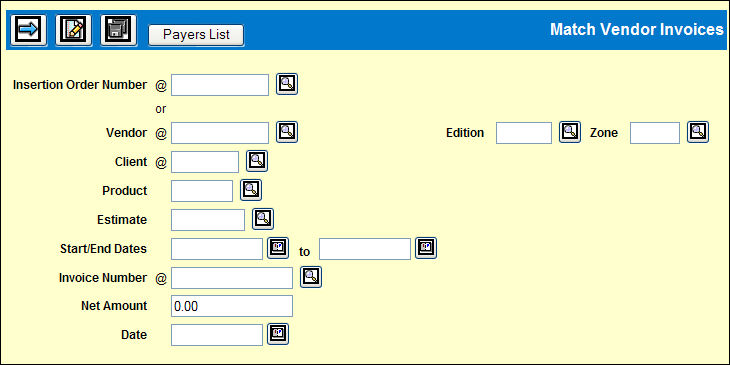
Credit memos are entered in Match Vendor Invoices the same way as a regular invoice except that the amount is negative. Match this against one or more items with negative payable amounts. A negative payable amount is created when a paid buy is deleted or adjusted to be less than what was paid. You may also create a negative payable by entering a Credit buy.
To record a credit memo:
Select Clearances | Matching Vendor Invoices.
Key an Insertion Order Number filter to limit the collection of buy lines that display on the Match Window by the specified Insertion Order Number. You will still need to enter an invoice number and net amount for matching purposes, but you will have the ability to match based on buylines associated with a keyed Insertion Order Number.
Key the Vendor.
Key the Edition and/or Zone to limit the insertions that display.
Key the Client.
For a new credit memo, use the Start/End Dates fields to key the date range for the insertions to be displayed on the Detail window.
Key the Invoice Number from the credit memo.
To enter comments on an existing credit memo without displaying the invoice detail, click the Comment icon ![]() . See Matching Comments for complete instructions.
. See Matching Comments for complete instructions.
Key the Net Amount of the credit memo as a negative number (e.g. -100). You may leave this field blank when retrieving an existing credit memo. For a Rep credit memo that includes multiple vendors, key the amount of the credit memo that applies to this vendor only.
For a new credit memo, use the Date field to key the date of the credit memo or other date to be used in calculating the Payment Schedule Date.
Click the Next icon ![]() to display the Detail window. Clear items against the credit memo the same way as for an invoice.
to display the Detail window. Clear items against the credit memo the same way as for an invoice.