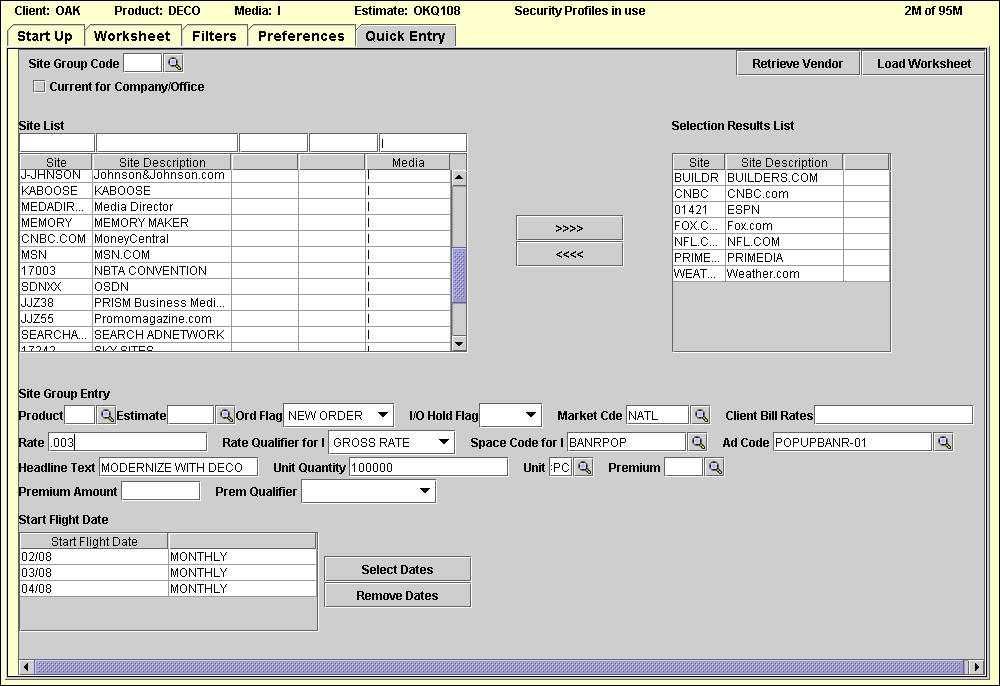
This tab allows you to quickly create buy lines on the worksheet for one buy to several vendors or several buys to one or more vendors. Begin by retrieving the vendors (OOH, Print)/sites (Interactive), editions, zones for the buy media (N, M, I, O, etc.), then enter buy information and dates.
To select vendors for the buy:
To limit the list of vendors that displays:
Enter a Vendor Group code defined in Vendor Group Definition to limit the list to vendors in that group.
and/or
Click the Current for Co/Of check box to display a check to limit the list to vendors defined for the sign-on company/office.
and/or
Key the beginning character(s) in one or more of the filter fields at the top of one or more Vendor List columns to limit the list by vendor code, vendor name or media.
Click <Retrieve List> to display the list of vendors sorted by vendor name.
Select the vendor(s) for the buy from Vendor List and click <Add> to display the selected vendor(s) in the Selection Results List box. Venders that have multiple editions defined display one record for each edition. Once you select all the vendors for your buys, these steps define the buys.
To define the buys:
For information that is the same for all or most buy lines, key the information (insertion rate, space code, ad number, etc.) in the Vendor Group Entry fields. None of these fields are required and the information may be changed on the worksheet. See Worksheet Buy Columns for more information on each field.
Select the dates for the buy from the Calendar. See Insertion Calendar for instructions.
Once all dates are selected, click <Load Worksheet> to load the worksheet with the specified buys for the selected vendors.