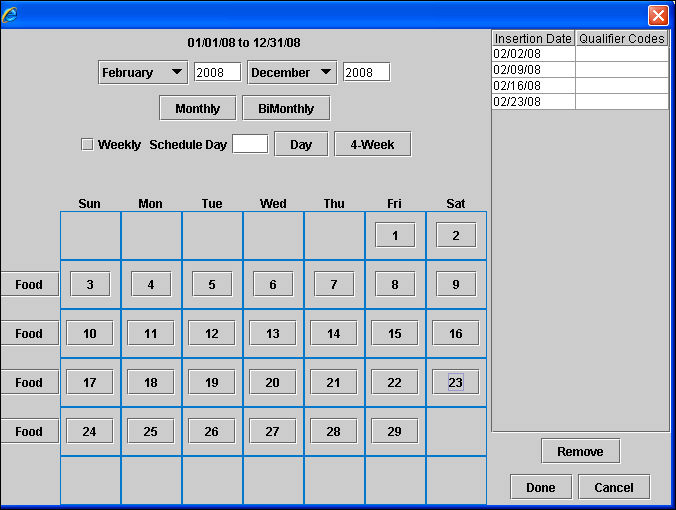
Use this calendar to choose the dates for insertions defined on the Quick Entry tab.
To select dates for the insertions defined on the Quick Entry tab:
Click <Select Dates> to display the Insertion Calendar.
The January calendar displays for the current year. Type in another year display the calendar for that year.
Select the beginning month for the insertion from the drop down list of months on the left to display the calendar for that month, then choose from these options:
To retrieve a bimonthly or quarterly date, select the ending month from the drop down list to the right, then click <Bimonthly>. Note: This function does not display for Interactive Buying.
To retrieve one or more monthly dates, select the ending month from the drop down list to the right and click <Monthly>. Note: This function does not display for Interactive Buying.
If you have buys that start on the same day of each month, you may specify the actual start day of each month. Then click <Day> button.
If that start day happens to be the end day of a month that has 31 days, but other months in your list have fewer days, the calendar adjusts to the end day of the shorter month.
To retrieve weekly dates, click the Weekly check box then click a date in each week to be selected. The Weekly check box remains checked until you click it again or close the Insertion Calendar. Note: This function does not display for Interactive Buying.
To retrieve one or more daily dates, click the day(s).
For food days, click <Food Day> by the week(s) to be selected.
When the dates displayed in the list are correct, click <Done> to add the dates to the Insertion Date box on the Quick Entry Screen.
Four Week Months
You may choose 4-week ”months” where the first date is the Schedule Day you chose, and thereafter, the next insertion is four weeks later (same day, but not the same date of the month, because 11 months of the year are longer than four weeks. For example. 01/01/08, 02/07/08, 03/06/08, 04/03/08 and so on.
Remove an Insertion Date
To remove one or more dates, select the date(s) in the list on the right and click <Remove>.
To remove one or more dates after returning to the Quick Entry window, select the date(s) in the Insertion Date box on the Quick Entry window and click <Remove Dates>.