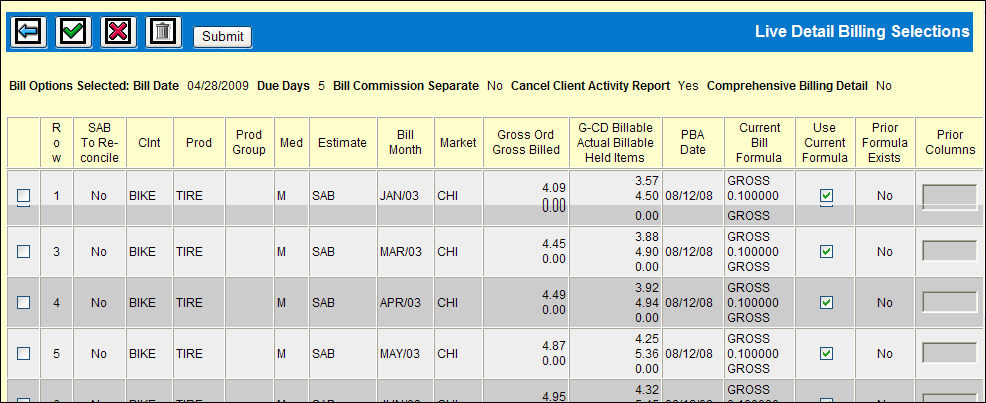
You may cancel a billing request and remove it from the billing request collection file (PBA) using the Billing Selection Window. Those you delete from the PBA collection can be collected again on the next billing request. Only items displayed on the Billing Selection Window are cancelled; any other activity (for different values - product, media, estimate) in the billing collection is not affected.
Complete the Live/Draft Bills Prompt to collect the information you want to cancel making sure Live Bills is selection from the Billing Type area.
Note: Keep in mind that all items displayed on the Billing Selection Window are cancelled; therefore, if you want to cancel only a limited number of items in the billing request, use the Prompt Window to filter information so that only the items you want to cancel display on the Billing Selection Window.
Click the Next icon to display the Billing Selection Window showing items you want to remove from the billing request collection file/PBA.
Click the Cancel Billing icon ![]() to remove all displayed line items. The message "All Billing Selections Below Have Been Cancelled" displays.
to remove all displayed line items. The message "All Billing Selections Below Have Been Cancelled" displays.