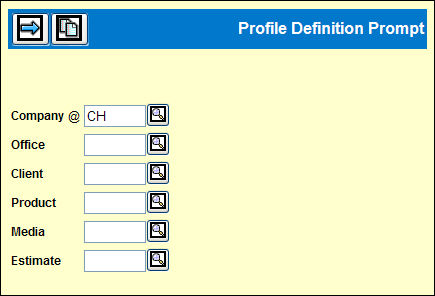
Profiles Definition Company Level Detail Window
Profiles Definition Office Level Detail Window Page 1 of 3
Profiles Definition Office Level Detail Window Page 2 of 3Profiles Definition Office Level Detail Window Page 3 of 3
Profiles Definition Client/Lower Level Detail Window Page 1 of 3
Profiles Definition Client/Lower Level Detail Window Page 2 of 3
Profiles Definition Client/Lower Level Detail Window Page 3 of 3
Field Name |
Explanation |
At the Company level, fields that are first shown at Office Level, are not explained. The first six codes are only keyed on the Prompt window. |
|
Company Code |
Company level. Key the two-character Company code. |
Office Code |
Office Level. Key the two character Office code. |
Client |
Client Level. To set up a profile at a Client level, key the two character Client code. Profile information you set up at a Company or Company/Office level defaults into fields for a new client only. Afterwards, you may change information as allowed for the client and it will remain constant until a change is made. Once you set up and save the Client Profile, it is used by all companies/offices. You do not have to set up the same client profile for each company/office separately. Example: If you set up or afterwards change a client profile under company/office 02/01, the same client profile information will be used by company/office 02/02, 05/06, 05/07, etc. |
Product |
Product Level. Key the Product code for this client. |
Media |
Media level. The Product Media code is specific to the product you defined for this client. You may establish many media code profiles. |
Estimate |
Estimate level. The Estimate level profile is specific to this client, product and media. It must first be defined in Estimate Definition. |
Detail Window for Company Profile only. |
|
Status Code |
Company and lower profiles. Choices are Active and Disabled. For Office level and below you may change a code from one status to another. |
Print Rate |
Office Level. If checked, the insertion rate prints on the client invoice. |
Bill Ordered? |
Company and lower profiles. Choose the billing method from the drop down.
After the initial bill, any remaining ordered amounts are billed. Adjustment Months field does not apply.
Note: if any adjustments were not cleared, once the Adjustment Months are met, Media Accounting will reverse all the billing and credit the client. See also the impact of Percent field. |
Bill Formula - Base |
Company and lower profiles. The amount due represents Base +/- (Pct % of Revenue) Choose the Base from the drop down. Gross Net Gross - CD Net - CD [See also information in Bill Formula More Information] |
Bill Formula Percentage |
Company and lower profiles. Key the percentage of revenue to be added to the base. |
Revenue % of |
Company and lower profiles. Select the element for calculating the added revenue. Gross Net Gross - CD Net - CD |
Due Days |
Company and lower profiles. Key the number of days from the billing date to use in calculating the discount date. |
Bill Type |
Company and lower profiles. Choose from these types of bills. Combined Prints summary page followed by detailed backup. Detail Only prints detail of all insertions comprising the Total Amount Due. Summary Only prints the summary, without insertion details.. |
Separate Bills |
Company and lower profiles. Choose one of these six possibilities from the drop down. Client Begins a new page for each client. Client/Market Begins a new page for each client and market. Estimate Begins a new page for each estimate. Estimate/Market Begins a new page for each estimate and market. Insertion Order Begins a new page for each insertion order in an estimate. When selecting this option, the bill will only display the Client Billable column. No subtotal option should be specified. Note: This requires all buys to be trafficked on insertion orders. Any non-trafficked buys will NOT be collected in the billing collection. Product Begins a new page for each product. Product/Market Begins a new page for each product and market. |
Bill Printing: Free Buys on Bills |
Company and lower levels. Checked prints free buys on a bill. |
Print Bill Formula Base Only? |
Company and lower profiles Checked print bill formula base. |
$ Columns to Print |
These selections apply both to this field and the $ Summary Columns to Print on the Client Activity Report: Note: Dollar amounts can display in three columns on the report. Therefore, if only one value is keyed, you can insert two spaces before the value for the dollar amount to display in the third column. The two spaces represent the first and second columns making dollar amounts for a one value entry display in the third column. If two values are keyed, you can insert one space before the value for the dollar amounts to display in the second and third columns. 1 Gross 2 Net 3 Gross less Cash Discount 4 Net less Cash Discount 5 Commission 6 Cash Discount 7 Gross -CD Billed 8 Net -CD Paid A Estimated Billable D Premium Cost E Rate. F Gross Billed. G Gross Billable H Gross-CD Billable I Net Billed. J Net-CD Billed. K Net Billable. L Net -CD Billable. M Net -CD Payable. R Estimated Billable on a buy-by-buy basis. Prints the amount estimated to be billable for each insertion, using the billing formula from the Client Profile. |
$ Summary Columns to Print |
Same as previous field |
Date Columns |
Company and lower profiles. Select from the drop down, the format to print for dates. Insertion Only Space Closing Material Close On Sale C and S C and M M and S |
Messages |
Company and lower profiles. Checked, prints revision number on the Client Activity Report. |
Changes |
Company and lower profiles. Checked, prints all estimate change flags on the Client Activity Report. [This flag and the Tax flags chosen in the Client Activity Report request print in the same column. You may choose only one.] |
Media Bill Month Only |
Company and lower profiles. Checked prints only those insertions with bill month matching the month run on the bill run. Unchecked prints all insertions in the estimate for the released bills. |
Post Payable at Net or Net-CD
|
Company and lower profiles. Net Payable amount is posted to the General Ledger at net. Cash discount is not considered revenue. Net less cash-discount. Payment is posted to the General Ledger at net less cash discount. Cash discount is only be considered revenue if the bill formula base is Net or Gross. |
Payment Restriction: Billed Items Only |
Company and lower profiles. |
Allow Partial Clearing |
Company and lower profiles. Checked permits partial clearing in the clearance options. |
Allow Media Level Immediate PBA |
Company profile only. Checked indicates that the PBA may be requested by Media, using Billing Request. |
Reconciliation Label |
Office and lower profiles. Refer to next section. |
Period Billing Basis |
Company and lower profiles. All periods must have a beginning and ending date for the system to calculate the amounts. Choose from the dropdown one of three settings. No Period Billing the bill represents exactly the amount of insertions eligible for billing at the time. Equal Period Billing It calculates the periods by dividing the total amount of days to be billed by 30 to determine the number of periods to use, and then bills the same amount for every month to be billed. If the remainder from this division is equal to or greater than 15, then the number of periods is increased by one. Monthly Period Billing Requires the system to perform several calculations according to these steps: The amount to be billed for the bill month is determined by multiplying the daily rate for the insertions by the number of days in the corresponding insertion month. The final period to be billed for this insertion compensates for any rounding issues. See also Partial Billing using the To Be Billed column in the Buy Module. It does not require a change to Billing Profile. |
|
|
Control Options for Office and Lower Level Profiles (not previously explained under Company) Media and Estimate levels are not used when Client Level Billing is specified at Client Level. |
|
<Bill Formula> |
Client Level and lower. Displays the Bill Formula Definition (by Effective Date) window. Does not replace the Billing Formula fields described here. |
Billing/Paying Output Queue |
Office Level. Key the output queue code. |
Print Agency Name |
Office profile only. Checked prints the agency name on reports and bills. If you use a logo, you may use the logo instead of a company name. |
Print Agency Address? |
Office profile only. Checked prints agency address on reports and bills. |
Pre-Bill Format Include Ad#/ Ad Caption? |
Office profile only. Checked prints the ad number and caption for each insertion in addition to details. Unchecked prints insertion details, except for ad number and caption. |
Bank Code |
Key the four digit bank code. At Client Level, if a bank code defaults, make sure it is from the disbursing Company/Office profile. |
Allowable Tax Variance |
Office and lower profiles. Key the amount of tax difference permitted between the Variance tax amount calculated by Print and the tax keyed in Clear Vendor Invoices. It displays an error message when the amount keyed exceeds this limit |
Tax Applies to Most Clients |
Office and lower profiles. Indicate whether the office level setting applies to most clients to streamline profile definition for clients. Checked. Taxes defined at the Office level apply to all clients unless you exclude the client from specific taxes at the client level. Unchecked. Default. Causes the Client Tax Profile Screen to display whenever a new client profile is defined to make it easier to exempt the client from taxes. |
Billing Company |
Office and lower profiles. Key the billing company code. |
Billing Office |
Office and lower profiles. Key the billing office code. |
Bill Date Day |
Client level. Key the date (from 1 to 31) to print as the billing date on the bills. |
Exclude from General Check Run |
Client level. Checked excludes this client from a general check run. |
Contract Parent/Sub |
Client Level only. Identifies this client as parent or subsidiary; or neither, if this client has no subsidiaries. Choose one from the drop down. Neither Parent Subsidiary |
Contract Parent Code |
Client level only. Key the code of the parent company if Subsidiary was chosen in the previous field. |
Example of Parent/Subsidiary. If The Oak Group has subsidiaries: Oakmont General Contractors, Oak Development Partners, and Oak Realtors, The Oak Group as a "Parent" can negotiate better advertising contract rates for its subsidiaries than each subsidiary can get on its own. Each subsidiary may buy, bill and pay for space, but may not negotiate their own contract. |
|
Disbursing Company |
Office level. Key company code for paying. This code defaults to lower profile levels where it may be changed. |
Disbursing Office |
Office level. Key Office code for paying. This code defaults to lower profile levels where it may be changed. |
At the Client, Product, and Media levels, the Disbursing company/office is required if a billing company/office keyed. Any additional buying, billing and/or paying offices must be given authority to this client Client/Office Authorization. Use the <Authority> button on the title bar on the first window. |
|
Ad Information |
Client level. Determines whether the ad number prints for each insertion. the ad number and caption together use on of the four available columns on the Billing Client Activity Report. (Refer to the Window 2 fields.) |
Order Estimate Summary |
Client level. Click to choose one, All or Omit Summary for the standard summaries that print with the Billing Client Activity Report. These are the choices: Omit Summary Bill Month Insertion Month All Publication |
Payment Restriction: Billed Items Only? |
Client and lower profiles. Checked limits insertions to be paid to only those that were billed, unless Bill Ordered? is C, then billing only occurs when insertions are cleared. |
Allowable Invoice Variance |
Client level and lower. Key the dollar amount up to two decimal places by which an invoice amount keyed by a user might vary from the media cost calculated by Print. Amounts greater than this variance cause an error message to display in Clear Vendor Invoices. The amounts from both the Invoice Variance and Tax Variance fields are handled by the same account code that you define in G/L Accts. |
Buy Rate at Code for Media CAR |
Office and below. Choose one of these values from the drop down: Gross, Net, or Both. |
Billing Options (2nd of 3 windows) Fields for Office and Lower Profiles |
|
Print Rate? |
Office only. When checked prints the ad rate on the bill. |
Bill Ordered? |
Refer to Company level fields. |
Bill Ordered Percentage |
Client and lower profiles. Default is 1.0000. Key lower percentage to bill up to that percentage on the initial bill for this estimate for O and X methods.. |
Bill Ordered Adjustment Months |
Client and lower profiles. Key a number of months from the first bill month based on ordered date that the client bill can be adjusted. Mandatory if billing method uses X. You may use 1 to 9 months. |
Bill Ordered Bill Tax? |
Client and lower profiles. Checked includes tax buys in normal billing. |
Bill Month Base |
Client and lower profiles. Select from the drop down the base for when to bill an insertion. Insertion Date Space Closing Payable Date On-Sale Date. |
Bill Month Calculation |
Client and lower profiles. Key the number of months before or after the Base month to bill an insertion. For example, if a magazine bills one month in advance of the insertion date, you may want to also bill the client in advance of the insertion data.
|
Billing Formula -Click the <Bill Formula> button or refer to Bill Formula Definition. |
|
Remit to Code |
Office to product/media. Key the numeric code for the Remittance Instruction text that prints at the end of "Output to Spooled File" client bills. The text block is defined in Central Database | Database | Remittance Code Definition Leave blank if using a footer with PDF bills. The footer (text or image) is set up in a Central Database | Report Footer Maintenance. |
Separate Bills Prior Months |
Client and lower profiles. Determines how billing for prior months is shown on the bill. Prior Prints the requested month on one bill and all prior months on one bill. Activity is sorted by assigned bill month. Separate Prints the requested bill and each prior month on a separate bill. |
Subtotals |
Office and lower profiles. No Subtotal Vendor Sorts by vendor with subtotals per vendor. Vendor Ad# Primary sort by vendor, secondary sort by vendor, with vendor subtotals only. Caption prints for each ad number. Ad# Vendor Primary sort by ad number, secondary sort by vendor, with ad number subtotals only. Caption prints for each ad number. State Sort by state, city, vendor, with state subtotals. Market Sort and subtotal by market. Product Sort and subtotal by product. Estimate Sort and subtotal by estimate. Commission % Sort and subtotal by commission %. |
Subtotals on Page |
Office and lower profiles. Checked prints a subtotal at the bottom of each page. |
Bill $ Columns to Print (Prints on Bill) |
Office and lower profiles. These columns apply to this field and the $ Summary Columns to Print shown previously under Company profile codes. Note: Dollar amounts can display in three columns on the bill. Therefore, if only one value is keyed, you can insert two spaces before the value for the dollar amount to display in the third column. The two spaces represent the first and second columns making dollar amounts for a one value entry display in the third column. If two values are keyed, you can insert one space before the value for the dollar amounts to display in the second and third columns. 1 Gross 2 Net 3 Gross less Cash Discount 4 Net less Cash Discount 5 Commission 6 Cash Discount A Client Billable calculated. No bill formula prints at the bottom of invoice. C Combined - Client Billable enables you to combine different bill formulas on one invoice. This includes the combining of fee only and free buys, unless the profile is set to bill ON cleared. In this case, fee only and free buys will continue to display on a separate bill. No bill formula prints at the bottom of the invoice. NOTE: If you select a "C", the program will automatically override to a detail bill type format. R Revenue. Equals Client Billable minus Net. |
Append Year to Bill Number |
Office and Client profiles. Checked adds two digits for the current activity year to the end of the sequential bill number. |
Print Estimate Name 1 on Bill |
Client and lower profiles. Checked prints the first name (line) of estimate on the bill. |
Print Budget Code on Bill. |
Client and lower profiles. Only displays if budget codes are used in the financial system. Checked prints the budget code on the bill. |
Suppress Markets? |
Office and lower profiles. Checked does not print markets on the bill. |
Sort Markets |
Office and lower profiles. Determines how markets are sorted on the bill, if there is no check for Suppress Markets field. Choose one of these: Name Sorts markets alphabetically by market name. Code Sorts markets by market code. Sort Field Sorts markets by market sort field. |
Print Ad Number? |
Office and lower profiles. Checked prints ad number on the bill. |
Print Ad Caption? |
Office and lower profiles. Checked prints ad caption on the bill. |
Print Billing Formula Base Only? |
Office and lower profiles. Checked prints bill formula base on the bill. |
Append Billing History to Bill? |
Office and lower profiles. Checked prints billing history on the bill. |
Cash Discount Passed/Offered/Not Offered From Bill Formula button, display only at Office level. |
Client and below. Determines how the cash discount is to be passed to the client. Passed. Default. Passed to the client. Used only with Bill Formula Base Gross less Cash Discount or Net less Cash Discount and bottom line amount on the bill includes the cash discount based on the bill formula. Not passed. Used only with Bill Formula Base Gross or Net. The bottom line amount of the bill is based on the bill formula. Offered, not passed. Used only with Bill Formula Base Gross or Net. The bottom line amount is based on the amount before subtracting the cash discount. |
Cash Discount Comment? From Bill Formula button, display only at Office level |
Client and Product. Comment text depends on Cash Discount Flag. Checked. Print the cash discount comment on the client invoice: If Cash Discount is Passed: “Pay 999.99 if paid after mm/dd/yy.” If Cash Discount is offered: “You may deduct 999.99 if paid by mm/dd/yy.” Unchecked. Default. Do not print a cash discount comment on the client bill. |
Cash Discount Days |
Client and lower levels. Key the number of days to use in calculating the discount date. |
Reconciliation Label |
Office and lower levels. Key the text to print next to the Special Amount Bill reconciliation line on a regular bill that reconciles a Special Amount Bill. |
Print 0 cost Buys |
Client only. Checked allows 0 cost buys on report. |
Period Billing Basis [Not valid for Billed on Cleared; use only Bill on Ordered] |
Equal Period Billing: If you use Start and End Dates, Buy Module calculates the number of billing increments, for each buyline over the date range. Monthly Period Billing: With the Start/End Dates, the amount to be billed for the bill month is determined by multiplying the daily rate by the number of days in the corresponding insertion month. No Period Billing:.Billing follows Billing Profiles for Bill Ordered and Bill Month Calculation. |
Suppress Detail Bills. |
Affects Combined Bill and Detail Bill. Click to choose whether detail lines should print. Otherwise only totals and tax print. No difference on a Summary Bill. |
Suppress Vendor Identification |
Click to choose to suppress vendor code and description on the bill. |
Print Headline on Bill? |
Client Level: Click to choose to print the headline on the bill |
Print I/O Number on Bill? |
Client Level: Click to choose to print the Insertion Order number on the bill. |
Bill Detail: Suppress Market Code |
Office Level. The market description replaces the market code, but only if feature is activated for this office. |
Bill Detail: Suppress Vendor Code |
Office Level. The Vendor description replaces the vendor code, but only if feature is activated for this office. |
Bill Summary: Replace Mkt Code with Desc. |
Office Level. The market description replaces the market code, but only if feature is activated for this office. |
COMM Only |
Estimate Level. Use to set a billing profile as commission only billing. There is only revenue, no payables pending. |
Print Client PO |
Client and lower levels. Click to print the Client's purchase order number on the Buy Module on the client bill. |
Matching Tolerance % |
Client and lower profiles. If Matching Tolerance Control is turned off in Media Accounting|Admin|Security Profiles|Accounting Profile|Matching Tolerance Control, you cannot use this feature. If turned on, key the maximum tolerance percent that a vendor invoice is allowed to go over when matching quantity or amounts on a “per buy line” basis. An error message displays if the matched quantity or amount for a particular buy exceeds the specified tolerance level. If security allows a warning, a warning message displays when amounts/quantities are greater than the remaining unmatched but within the tolerance percent. The tolerance only affects quantities/amounts that are over the specified percent, not under. This allows you to enter a total buy into the system and then partially match/clear a client based on partial invoices received from vendors. The overall remaining quantity/amount is tracked until an acceptable quantity/amount tolerance range has been reached. Note: When using this feature, you will still need to adjust the buys to reconcile against the payables; otherwise, various media reports will always show variances between Ordered, Billed, Paid columns and you may miss billables. |
3rd of 3 Windows - Client Activity Report Options |
|
Include Market Format? |
Office and lower profiles. Checked prints the market format on Billing Client Activity Report. |
$ Columns to print (same as previously listed for Company) |
Client and lower profiles. These selections apply both to this field and the $ Summary Columns to Print on the Client Activity Report: 1 Gross 2 Net 3 Gross less Cash Discount 4 Net less Cash Discount 5 Commission 6 Cash Discount 7 Gross -CD Billed 8 Net -CD Paid A Estimated Billable D Premium Cost E Rate. F Gross Billed. G Gross Billable H Gross-CD Billable I Net Billed. J Net-CD Billed. K Net Billable. L Net -CD Billable. M Net -CD Payable. R Estimated Billable on a buy-by-buy basis. Prints the amount estimated to be billable for each insertion, using the billing formula from the Client Profile. |
$ Summary Columns to Print |
Client and lower profiles.(Refer to the list above. You may select up to four columns.) |
Contract Information |
Client and lower profiles. Checked, prints contract number, dates and rate levels for each insertion, if contract is used. |
Circulation Information |
Client and lower profiles. Checked, prints circulation and rate base circulation for each vendor, if it exists. |
Caption Information |
Client and lower profiles. Checked, prints the ad caption on the Client Activity Report. |
New Page Per Vendor |
Client and lower profiles. Checked, begins a new page for each vendor. |
Quarterly Subtotals |
Client level. Checked, prints quarterly subtotals on the summary pages for the standard calendar year. |
Cost to Client |
Client level. Checked prints the cost to client as extra information . Additional information is sent |
Reset Summary Page |
Client and lower profiles. Checked resets first Summary page to page 1. Unchecked continues the page numbering from the detail pages. |
Messages/Changes |
See earlier under Company fields.. |
|
|
|
|
Report Billable Tax |
Office and lower profiles. Checked, prints the calculated billable tax. |
Report Payable Tax |
Office and lower profiles. Checked, prints the payable tax, if calculated. |
Report Actual Billable |
Office and lower profiles. Checked prints the billable amount as a subtotal line under each $ column. Unchecked, no subtotal amount prints on the Billing Client Activity Report. |
Media Bill Month Only |
Client and lower profiles. Clicked only prints units for the current Media Month. |
Subtotal by Market? |
Office and lower profiles. For the Media Client Activity Report, if checked, prints subtotals by market on the report. |
Sort Markets |
Office and lower profiles. For Media Client Activity Report, choose from the drop down
|
Buy Rate at Code |
Office and lower profiles. Choose from Gross or Net. |