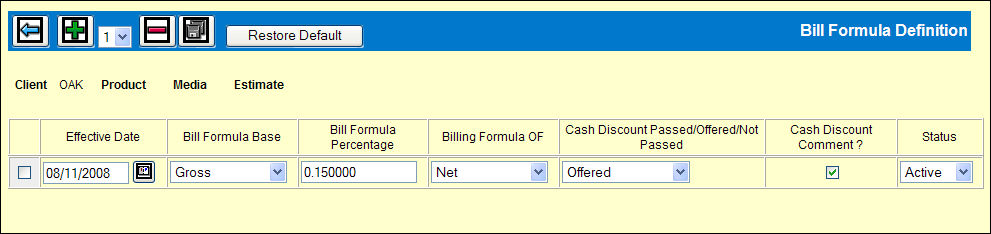
This window, launched from the <Bill Formula> button on Client Level and lower Profiles enables you to set up multiple Billing Formulas to be applied to buys and be retrieved in the billing process, based on the buy’s effective date.
Bill Formula Definition Window
The first time you use this window, you may change the Effective Date of 01/01/1975 on the current Bill Formula to one that more closely represents the actual date of the current Bill Formula.
To add more bill formulas click the dropdown to indicate the number of rows to be added and then click the Add icon. For each Effective Date, type in or select the Bill Formula Base, Bill Formula Percentage and Bill Formula OF. At each effective date, the unique billing formula would be used.
For each bill formula, you may customize whether the cash discount is passed, offered, or not passed to the client. Also determine the cash discount settings for each formula.
|
Field |
Explanation |
|
Cash Discount |
Client and below. Determines how the cash discount is to be passed to the client. Passed. Default. Passed to the client. Used only with Bill Formula Base Gross less Cash Discount or Net less Cash Discount and bottom line amount on the bill includes the cash discount based on the bill formula. Not passed. Used only with Bill Formula Base Gross or Net. The bottom line amount of the bill is based on the bill formula. Offered, not passed. Used only with Bill Formula Base Gross or Net. The bottom line amount is based on the amount before subtracting the cash discount. |
|
Comment Flag |
Client and Product. Comment text depends on Cash Discount Flag. Checked. Print the cash discount comment on the client invoice: If Cash Discount is Passed: ”Pay 999.99 if paid after mm/dd/yy.” If Cash Discount is offered: ”You may deduct 999.99 if paid by mm/dd/yy.” Unchecked. Default. Do not print a cash discount comment on the client bill. |
At the Client, Product, Media or Estimate levels the <Restore Default> button displays. Click the formula checkbox to be restored and then click this button to restore billing formula to the one at the next higher level (i.e., if you have a product level bill formula, this button would change the formula to the client level bill formula).
Return to the Profiles Definition All Fields topic.
See also Bill Formula More Information for details about commission and discounts.