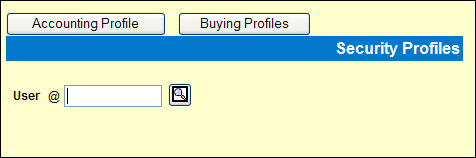
There are two ways to set up this security for users.
Select Admin|Security Profiles.
For all users: leave the User code blank. This enables you to set up company wide restriction to options.
For selected users: specify the User code for each user affected.
Click either/or the <Accounting Profile> or <Buying Profile> button.
Click <Accounting Profile> to limit users from changing information that would impact Financials for fully paid buys. The window defaults to Allow changes to fully paid buys.
If you click to remove the check, then users may not change fields such as Vendor code, Insertion Date, or Rate Qualifier, among other fields.
The window opens with a blank field for changing fully billed buys, which means that no user may change these buys. It indicates that both billable and payable are zero. Click to check this field.
Changes that do not affect the Financials such as Comments or Materials Close Date may still be added.
To allow a specified user to make changes to buys that are fully matched and cleared, click the “Allow Changes to Fully Matched Buys” checkbox and the “Allow Changes to Fully Cleared Buys” checkbox. If these new settings are not checked, the specified user cannot make changes to the following fields on a fully matched and cleared buy: Unit Quantity, Rate, Vendor, Edition, Zone, Retail flag, Rate Qualifier, Premium Qualifier, Units, Insertion Date Qualifier, Premium Amount, Vendor Commission %, Cash Discount %, Premium Cash Discount %, Premium Vendor Commission %, Insertion Date, Vendor Pay Rate, Client Bill Rate.
Matching Tolerance Control. This function controls use of the Matching Tolerance % field in the Profiles Definition option as well as the type of messages that display when quantities/amounts are over or are within the tolerance percent. From the Matching Tolerance Control drop-down list, select one of the following:
Select “Prevent” (Default – option is not turned on) to prevent use of the Matching Tolerance % feature in the Profiles Definition option. An error message continues to display if matched amounts or quantities are over the remaining amount.
Select “Warning” to allow use of the Matching Tolerance% feature and issue a warning message if amounts/quantities are greater than the remaining unmatched but within the tolerance percent. An error message is also issued when the matched quantity or amount for a particular buy exceeds the specified tolerance level.
Select “Allow” to allow use of the Matching Tolerance % feature in the Profiles Definition option and issue error messages when the matched quantity or amount for a particular buy exceeds the specified tolerance level. No warning message is issued if amounts/quantities are greater than the remaining unmatched but within the tolerance percent.
Fields that may not be changed.
Vendor Edition Zone
Retail Rate Rate Qualifier
Premium Premium Qualifier
Column Quantity Unit
Insertion Date Vendor Commission
Cash Discount Premium Cash Discount
Premium Vendor Commission Date Qualifier
There are two decisions to make on this window that displays from <Buying Profiles> button.
Budget Control: You may choose to issue a warning when the amount being saved on the Buy Module exceeds the Estimated Budget Amount entered in Estimate Definition.
Or, you may prevent further buying when the amount would be exceeded; the Estimate budget dollars must be defined. You may also choose to Ignore that the budget amount is being achieved or choose to leave this field Blank with no entry. If you choose Ignore or blank from the dropdown, you are not required to define Budget dollars.
If you choose Warning or Prevent, the Buy Module worksheet uses Gross Ordered and Net Ordered for its calculations. Therefore, you must ensure that these fields are selected in Preferences so the columns display on the Worksheet.
Mix Major Media: In the Media Systems, the Media code field holds two characters. The first field is the Major media, and the second character for this field is considered the Minor media. For example, for the media category ”r;Magazine” with a code of M, the minor media codes could be: T (trade), M (popular magazines); J (scientific journals), if defined in your Central Database system.
If the Buying Security field for Mix Major Media is checked, an agency could buy newspaper space using a Magazine estimate.
Note: If you choose to set up individual profiles instead of having these profiles apply to all, at this time, there is NO copy function to copy one profile to another unique user. You would have to key each user individually.
Field Level Security
From Security Profiles Buying, click <Field Level Security> to limit this user from accessing certain fields in the Buy Module. Only fields that you check are allowed to be used.
In the Buy Module, when these security profiles are activated, a reminder message ”Security Profiles enforced” displays.
When the Security window displays, review the list of fields, and click to Check or Uncheck selected fields.
If unchecked, the user may not access the field and the field may be grayed out. If not grayed out, the user will receive an error message display on <Save> in the Buy Module.
An unchecked field will also not display in the list of fields when user selects the Change function.
An unchecked field will not be available in the Quick Entry fields.
If checked, the field is available to the user.