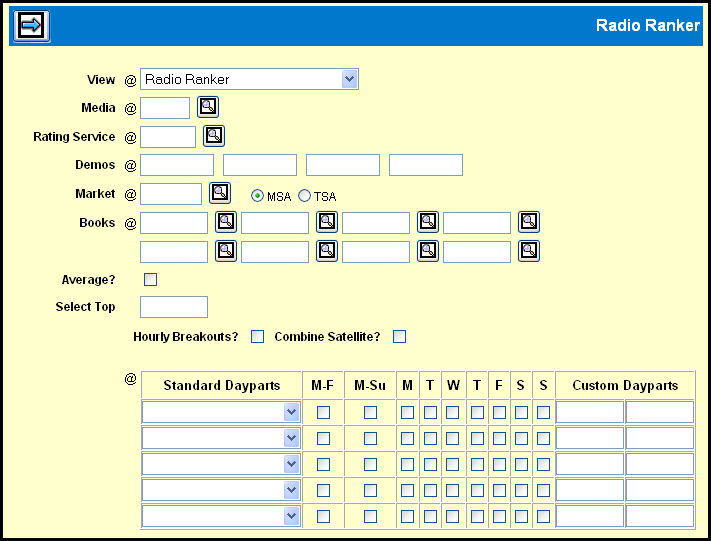
To display the list, select Planning & Buying | Radio Ranker.
Use the View drop down to select one of the available views.
Radio Ranker / By Daypart configures the data display on the View tab to be grouped by day/time combination within each demo/book combination.
Radio Ranker / By Station configures the data display on the View tab to be grouped by station within each demo/book combination.
Key the radio Media code and Rating Service.
Key up to four Demos.
Key the Market for the request.
The market defaults to the Metro Survey Area (MSA). To view rankings for the Total Survey Area, click the TSA radio button. (TSAs are only surveyed in Spring and Fall.)
Select up to eight Books.
To show an average of all books, select the Average? check box.
To limit the display to a set number of the top performers, key a number in the Select Top field.
If the By Daypart view is selected, the Select Top option will configure the display to show the top stations for each daypart.
If Hourly Breakouts check box is also selected, the results will be grouped to display the top stations for each hour.
If the By Station view is selected, the Select Top option will configure the display to show the top dayparts for each station.
If the Hourly Breakouts check box is also selected, the results will be grouped to display the top hours for each station.
Select the Hourly Breakouts? check box to group the Station or Daypart displays by the hour within each demo/book combination.
If the By Daypart view is selected, the results will be grouped by daypart and hour within each demo/book combination.
If the By Station view is selected, the results will be grouped by station and hour within each demo/book combination.
Select the Combine Satellite? check box to display and rank by the combined ratings for stations airing the same broadcast.(An asterisk (*) will display in place of the band code for the combined satellite stations.)
Leaving the Combine Satellite? check box unselected will rank stations separately even if they air the same broadcast.
Select the dayparts using one of the following methods:
Use the drop down list in the Standard Dayparts column to select one of the available pre-configured daypart specifications.
Use the check boxes to select the appropriate day of the week combinations and then type the start and end times in the Custom Dayparts fields.
Click the Next icon to display the first of the Radio Ranker Tabs-- the View Tab, which provides you with a list of the data that you have selected to view.
***********************************************************************
To treat a group of stations as one, see Creating Station Combos.