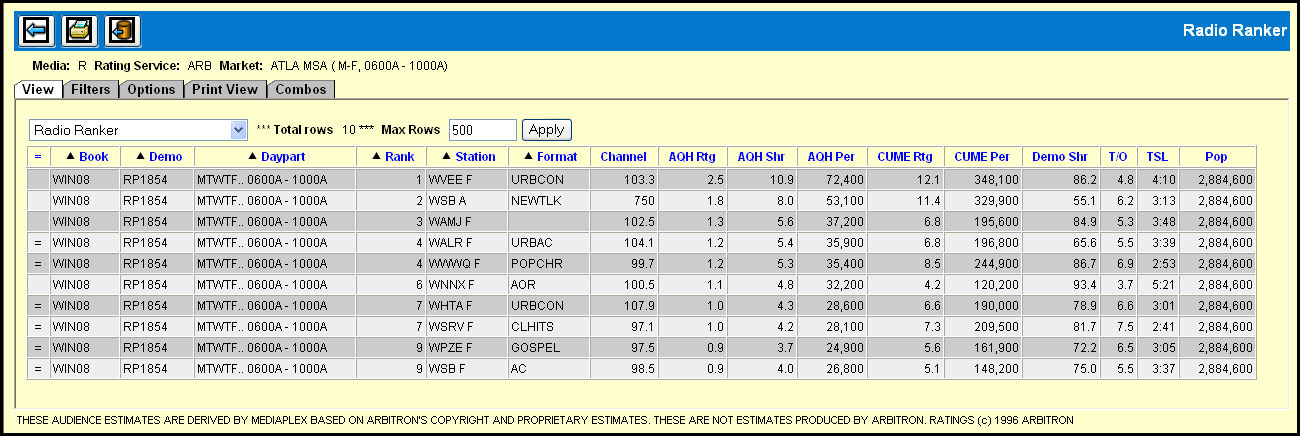
The View Tab in the Radio Ranker displays the selected data in a table format. Based on your selections, each demo/book combination is grouped and ranked separately. Radio Ranker's default display is sorted by the AQH rating.
You can click on any of the column headers in the table to sort the data.
As you analyze the data you can use the view drop down menu at the top of the table to switch between the Radio Ranker / By Daypart and Radio Ranker / By Stations views.
The Total Rows value indicates the number of rows in the table.
If there are a large number of rows in the table you can use the scroll bar to view all the rows in the table. However, you can use the Max Rows setting to set the maximum number of rows that can be displayed in the table. When you click the Apply button, the table is divided up among multiple pages and page up and down buttons appear at the top of the table.
Use the Back icon to return to the initial Radio Ranker window.
Use the Print icon to access the Print View tab when you can print the data.
Use the Export icon ![]() to export the data in the table to a CSV file.
Refer to Saving
to CSV for more information.
to export the data in the table to a CSV file.
Refer to Saving
to CSV for more information.