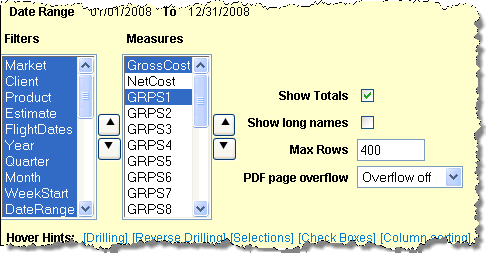
When you click the Preferences icon on the Pivotal Buy Display Detail window, you'll see a new section appear in the middle of the Pivotal Buy Display Detail window containing controls that allow you to configure how the data is to be displayed.
Setting and naming your preferences for each type of inquiry will save you a great deal of time in the future. When finished with your selections, click icon again to save any changes and hide the preference settings.
Filters
The selections displayed in this list box control the types of data you may select to display in a column or as a drill down level. The available selections depend on the View you selected on the prompt window. Using <Shift Click> or <Ctrl Click> select just the filters to be used for your data
Measures
The selections displayed in this list box control the data that displays at all levels and the data that may be selected from the Chart data drop down list to be included in the graphical display. These determine the left to right columns display after the first column, which is a Filter. Using <Shift Click> or <Ctrl Click> select just the measures to be used for your data.
Reorder buttons
Use these buttons to reorder the selections in the column. Highlight the item to be moved, then click the up or down button.
Show Totals
Totals each measure, if appropriate for totals.
Max Rows
Defaults to 400, which is the maximum number of rows for this request that will display, in order to manage overall processing required by the server. If you reach this maximum, a popup window notifies you that the maximum was reached. The window offers the next amount of rows, up to 400, if needed. You may specify a value lower that this number.
PDF Page overflow
To
Saving Preferences
Once you make your selections, click the Preferences icon again to close the Preferences section.
Click the Refresh icon to update the display with your preference settings.
Create and type a code (Maximum 30 characters) in the text box.
Click the Save icon t.
Hereafter, all saved preferences are available to select and use from the drop down at right of the entry box.
To delete a saved preference, select it to display, then click the Delete icon.
Note: For graph preferences, click the <Preferences> button that displays above the graph's legend. See Pivotal Buy Graph for more information.