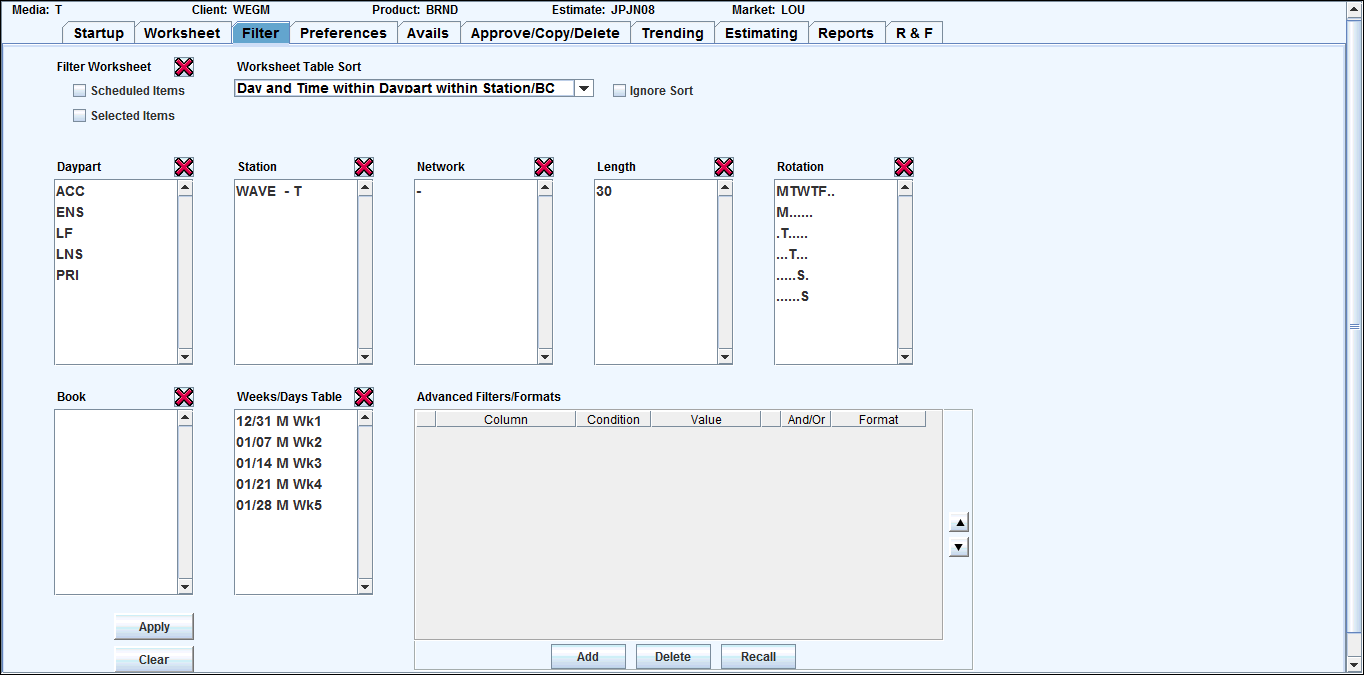
Use the Filter tab in Buy Module to isolate and analyze specific data that may be hidden in a complex worksheet. The filter settings will also alter the data shown in the Filtered totals section on the Worksheet tab as well as on printed reports. The settings made on the Filters tab are temporary and will be disabled when you clear the filter or close the open worksheet.
To apply filter settings:
Select the Filter tab.
To narrow the display of worksheet rows by selected criteria, choose any combination of filtering criteria using the check boxes and/or by selecting items from one of more of the list boxes.
Select the Scheduled Items check box to limit the display to rows with spots assigned.
Select the Selected Items check box to limit the display to rows you previously selected by keying S in the S column on the worksheet.
Select one or more items from one or more of the available list boxes to limit the display to those rows or columns.
To clear a filter, click the Red X button located in the upper right corner of the applicable filter, then click <Apply>. This function reset only scheduled or selected items and saves all other previously selected filters.
To change the sort on the worksheet, select a sort option from the Worksheet Table Sort drop down list. (The Worksheet Table Sort drop down list contains that same sort options found on the Preferences tab, except that any sort option that you select here is only in effect until you clear the filter or close the worksheet.)
If you want to clear all active sorts in order to create a new sort from scratch, select the Ignore Sort check box.
To clear a filter, click the Red X button located in the upper right corner of the applicable filter, then click <Apply>. When clearing filters, keep in mind that selections in other filters may change based on the filter that has been cleared. With this separate filtering function, you will not have to clear the entire filter and start again.
You can use the controls in the Advanced Filters/Formats box to create your own custom filters.
Click <Apply> to return to the Worksheet which will reflect the active filters and/or sorts..