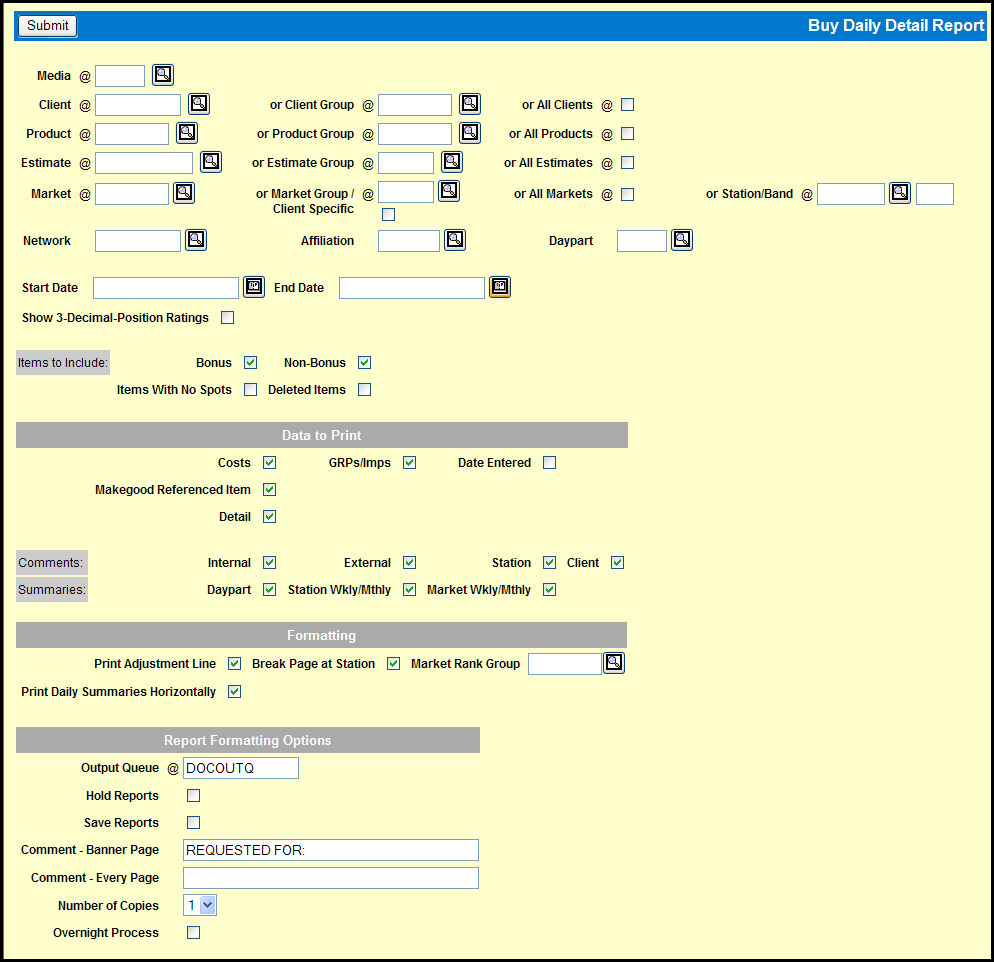
To request the report, select Reports | Buy Daily Detail Report.
Buy Daily Detail Report Window
Key a Media code.
Key a Client, Client Group, or select the All Clients check box.
Key a Product, Product Group, or select the All Products check box.
To limit the report, key a valid Network and/or Affiliation code. Leave the Affiliation field blank if a station was keyed.
Key an Estimate, Estimate Group, or select the All Estimates check box.
Key a Market, Market Group, or select the All Markets check box. Alternatively, you can key in a Station/Band combination.
To limit the report, key a valid Network and/or Affiliation code. Leave these fields blank if a station was keyed.
To limit the report to buy lines for a specific daypart, key that Daypart code.
If you did not key a specific estimate, use the Start Date and End Date fields to key a date range for the data to include. Maximum date range is 16 days.
By default, the report shows ratings to one decimal place. To display ratings with three decimal places, select the Show 3-Decimal-Position Ratings check box.
Use the controls in the Items to Include section to add more information to the report.
Use the controls in the Data to Print section to specify the data that you want to add to the report.
Use the controls in the Formatting section to specify how you want the report formatted.
Choose your preferred Report Formatting Options.
Click the <Submit> button.
Click the Reports icon in the MediaBank A|V toolbar to display the View Spool File window where you can access your report.
If desired, your agency may define legal verbiage to print on the bottom of each page of this report every time the report is requested. The text is defined by company/office in Buy Detail Legal Verbiage.