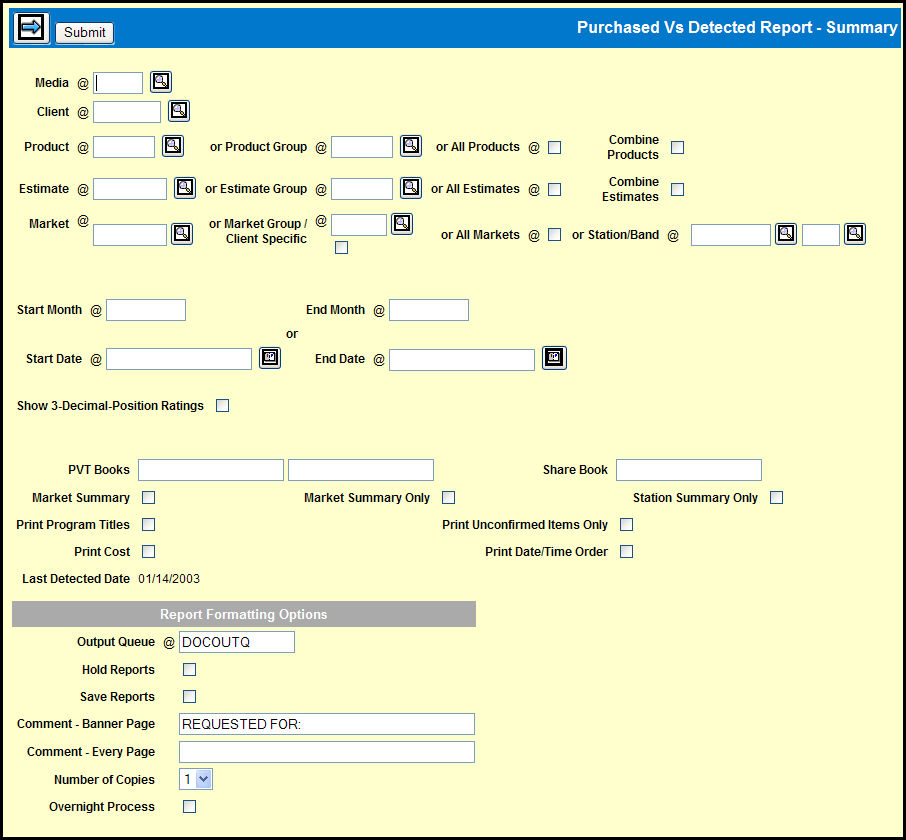
To request the report, select EDI | Purchased vs Detected Report - Summary.
Purchased vs Detected Report Summary Window
Key the Media and Client for the report.
Key a Product, Product Group, or select the All Products check box.
If you choose a Product Group or select the All Products check box, you may select the Combine Products check box to combine all products on a page.
If you have supplied an estimate code to a third party audit company, you may key a specific Estimate to limit the report to that estimate. Otherwise, key an Estimate Group or select the All Estimates check box.
If you choose an Estimate Group or select the All Estimates check box, you may select the Combine Estimates check box to combine estimates for the same product.
Key a Market, Market Group, or select the All Markets check box. Alternatively, you can key in a Station/Band combination.
Key Start and End Months or Start and End Dates if you did not key a specific estimate.
By default, the report shows ratings to one decimal place. To display ratings with three decimal places, select the Show 3-Decimal-Position Ratings check box.
To calculate an estimated rating when the actual book is not yet available, key one or two valid PVT books and a Share book.
To include market and station information, select the Market Summary check box.
To only include market information select the Market Summary Only check box.
To only include station information select the Station Summary Only check box.
To include program titles on the report, select the Print Program Titles check box.
To limit the report to unconfirmed items, select the Print Unconfirmed Items Only check box.
To print cost amounts on the report, select the Print Cost check box.
To print items in air date/time order and omit rotation checking, select the Print Date/Time Order check box. Leave the check box unchecked to print items in estimate/item order.
If you want a printed report:
Choose your preferred Report Formatting Options.
Click the <Submit> button.
Click the Reports icon in the MediaBank A|V toolbar to display the View Spool File window where you can access your report.
If you want to create a spreadsheet version of the report, click the Next icon and follow the instructions for Creating a Detected Spreadsheet.