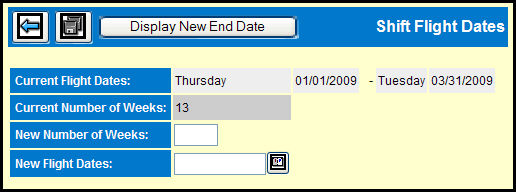
When you click the Shift Flight Dates button on the Client Estimate Definition window, you'll see the Shift Flight Dates window which will allow you to shift buys and goals while changing flight dates, keeping the buys and goals in the same week of the estimate. Taxes are automatically recalculated for any applicable buys if the tax rate is defined in the Station Profile.
You may not change the flight dates to dates that would exclude existing buys. You may not shift the flight dates on an estimate if any buys have been billed to the client or matched to affidavits. If activity for this estimate has been collected for billing, you must reject that activity in Live Bills Release before you may shift the flight dates.
If you want to keep the existing flight dates but move spots from one week to another week, you'll need to use the Move Weekly Spots option.
Key the New Number of Weeks or leave blank to keep the current number of weeks in the estimate.
Key or use the Broadcast Calendar Lookup to specify the new beginning flight date in the New Flight Dates field.
To see the new end date before actually shifting the dates, click Display New End Date button.
Click the Save icon to change the flight dates, shift the buys and goals, and automatically calculate taxes, if applicable.
If you are reducing the number of weeks in the estimate, the extra weeks are deleted from the end of the estimate.
If buys exist for the weeks being deleted, a warning displays. If you choose to continue, the buys are deleted. However, keep in mind that it is better to delete unneeded buys in the Buy Module before shifting flight dates.