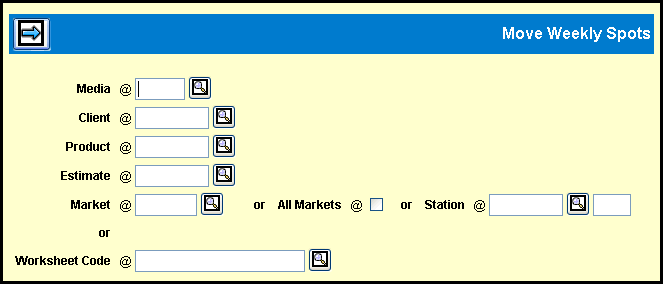
To move spots, select Planning & Buying | Move Weekly Spots.
Identify the buy for which you are moving spots. You may specify either an active buy or a proposed buy, not both.
To specify an active buy, key the Media, Client, Product, Estimate and either key a Market, select the All Markets check box, or key a Station and band code.
-Or-
To specify a proposed buy, key the Worksheet Code.
Click the Next icon to display the detail window.
Move Weekly Spots Detail Window
Refer to the information that displays from the buy
in deciding which spots to move. Use the Add icon ![]() to add additional rows for each combination of From and To weeks to
be entered.
to add additional rows for each combination of From and To weeks to
be entered.
In the first Move From Week field, key the week beginning date of the week from which the spots are being removed. In the corresponding To Week field, key the week beginning date of the week to which the spots are being added. To move the goals as well as the spots, select the Move Goals check box.
Click the Next icon to display the results of the move.
To undo any of the moves, select the check box for
the corresponding Move From/To Week(s) and click the Remove icon ![]() .
.
When you are satisfied with the changes, click the Save icon to save the changes to the buy. The next time you open the buy in the Buy Module it will reflect these changes.
Note: If there are multiple Schedule Due Dates on the buy and the Schedule Due Date has passed for either the From or To week, the Original number of spots on the To week will be zero. For more information, refer to Schedule Due Date and Multiple Schedule Due Dates.