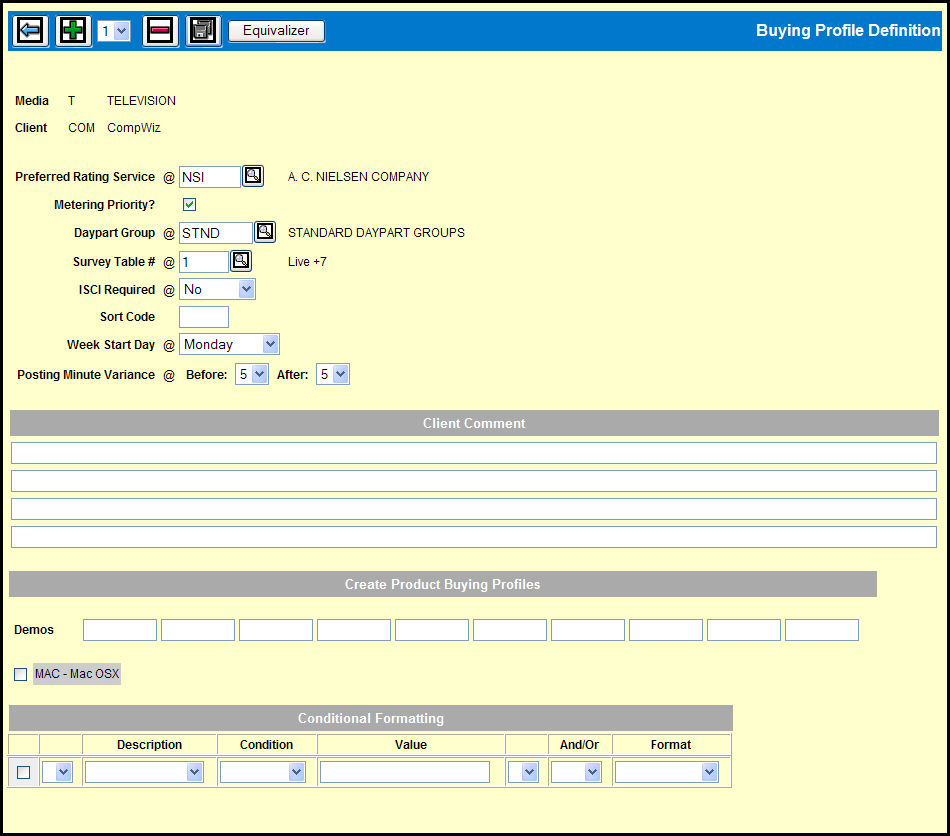
Client Level Buying Profile Window
If more than one rating service covers the market, key or Lookup a Preferred Rating Service code.
Use the Metering Priority? check box to indicate how you want to handle metered ratings.
Key or Lookup a Daypart Group code.
Key or Lookup the Survey Table # to be used to control post-analysis assignment of air dates to rating surveys.
Use the ISCI Required drop down to specify how ISCI codes are to be used in affidavit entry for this client.
If you have defined sort codes, you can designate a default sort code to be used in printing reports for this client.
If you are using the Variable Weeks feature, you can use the Week Start Day drop down menu to specify a day other than Monday.
Use the Posting Minute Variance Before and After drop downs to set the number of minutes before and after the quarter hour break.
You can type comments in the text fields in the Client Comment section.
If the Client that you have selected has any products that have a Billing Profile, but not a Buying Profile, you'll see the Create Product Buying Profiles section.
If you want to configure various buying guideline rules and have them automatically set up on the Filters tab in the Buy Module, you can use the Conditional Formatting section to do so.
If you want to be able to adjust ratings for shorter spot lengths, you can click the Equivalizer button to access the Spot Length Equivalency feature.
Click the Save icon to save the settings.