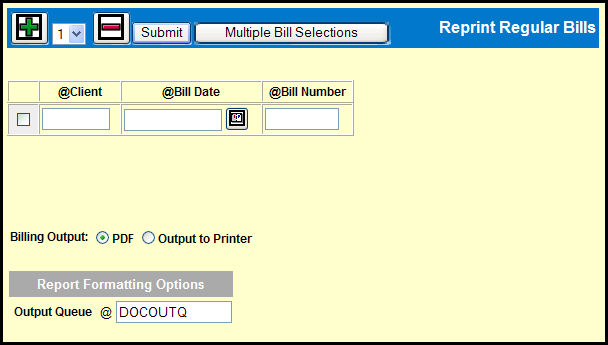
You may only reprint regular bills. Other types of bills may not be reprinted using this option.
To reprint a regular bill, select Media Accounting | Broadcast Media Accounting | Bill Reprint.
Select a number from the drop down menu and click the Add icon to add rows for the bills.
Key a Client.
Key or use the Broadcast Calendar Lookup to specify the Bill Date.
Key a Bill Number.
Use the Billing Output radio buttons to select how you want to generate your bill:
Select the PDF radio button if you want to create your bill as a PDF file.
Select the Output to Printer radio button if you want to send the bill directly to your printer.
If you select the Output to Printer radio button, you'll want to be sure that the correct name appears in the Output Queue field.
Select the check box adjacent to the row(s) containing the bill(s) you want to print or PDF.
Click the Submit button.
If you chose to create a PDF of the bill, proceed to the PDF Bill topic.
If you chose to print the bill, proceed to the Print Bill topic.
Multiple Bill Selections button: If you want to specify a range of bills to be reprinted, rather than manually entering rows for each bill, you can use the Multiple Bill Selections feature.