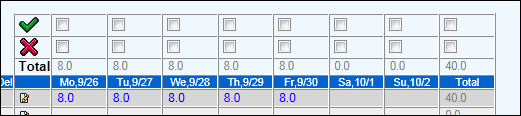
The manager may attach brief comments (up to 1020 characters) to rejected time for the employee to refer to when correcting the timesheet. Rejection comments may also be generated by the posting process. The next time the employee logs on, rejection comments display in a Popup along with a link to the rejected timesheet. Rejection popups disappear after the employee opens and resubmits the rejected time.
To enter comments on an employee's timesheet, you must first display the timesheet. Refer to Using Approve/Reject for instructions. Once the timesheet is displayed, follow these steps:
Click the Reject check box above the day(s) being rejected, or above the Total column if rejecting the entire timesheet.
Key the comments in the Reject Comments box for this timesheet.
Click the Save icon.