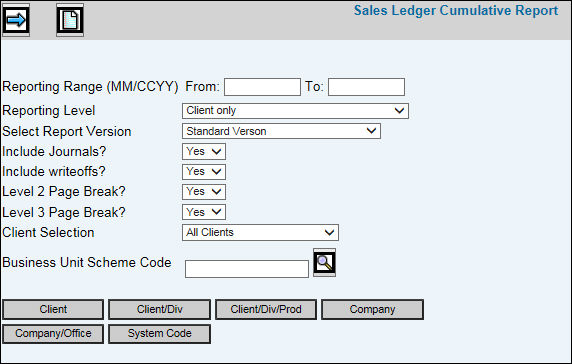
If you do not request sales register reports with write offs, then writeoffs will not appear on the report. If you INCLUDE writeoffs, then if written off to an expense account, the amount will show up in the cost column; if written off to a revenue account, then the amount will be in the revenue column, and the value will be reversed. Example: Writing off $100 to an expense account will be a positive $100 in the cost column. Writing off $100 to a revenue account will be a negative $100 in the revenue column. In the case of write offs, there is no Gross or Billing total since no billing occurred.
Select Sales Ledger|Reports|Cumulative Reports.
Key the Reporting Range in which you want to collect information.
Select the Reporting Level from the drop-down list. If you select a Business Unit/Scheme, you can then select only those clients within the Business Unit/Scheme on which you want to report. Select the Business Unit Reporting Level then click <Client Schemes> and select the applicable client schemes from the displayed list. If you want to report on certain clients within the selected scheme, click <Client> and select only the client(s) on which you want to report.
From the Select Report Version drop-down list, select Standard Version or select Show Purchase Journal Adjustments if you have activated the Purchase Journal feature and want to include Purchase Journals on the report. The Purchase Journal feature performs additional journals to revenue and expense account when certain out-of-pocket expenses are billed. The Purchase Journal Adjustments report has additional columns of information that show the standard results followed by adjustments to revenue and cost caused by the purchase journals.
Accept the default of Yes to include journal entries that affect revenue; otherwise, select No from the Include Journals drop-down list.
Accept the default of Yes to include write-offs; otherwise, select No from the Include Writeoffs drop-down list. Writeoffs are included in the COST column only.
Accept the default of Yes to page break the report at a client/division level; otherwise, select No from the Level 2 Page Break drop-down list.
Accept the default of Yes to page break the report at a client/division/product level; otherwise, select No from the Level 3 Page Break drop-down list.
Key a Business Unit Scheme to collect information for only those clients that are grouped together in the scheme. Schemes are set up in the Central Data Base.
To further limit information that is collected, click any of the applicable buttons and select items from a displayed list.
Click the Next icon ![]() to advance to the Printing Selections Window. Refer to Printing
Selections Window.
to advance to the Printing Selections Window. Refer to Printing
Selections Window.