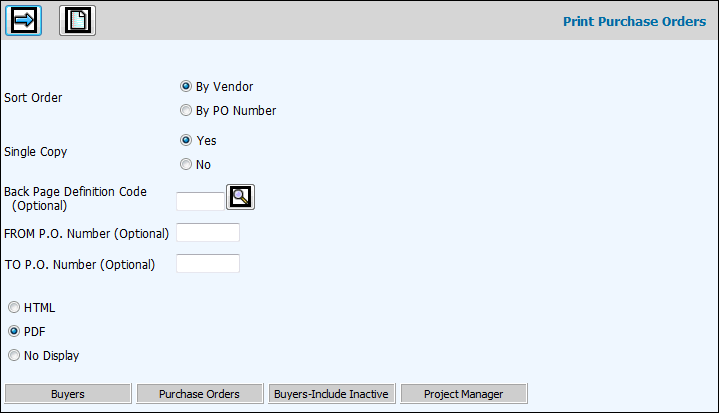
Note: If Purchase Order Approval is activated, purchase orders that are not approved are printed with ”Not Approved” in the Purchase Order line instead of the Purchase Order Number.
Select Purchasing|Purchase Orders|Print Purchase Orders.
Click the By Vendor or By PO Number radio button to sort in the specified order.
For Single Copy, click Yes to send just one copy of the PDF output to the selected e-mail address(es). Click No to send the number of copies set up in Admin|Copy Designation to the selected e-mail address(es).
To display the report on your screen instead of printing it, click the HTML check box to display a check. To convert to a Portable Document Format (PDF), click PDF Output check box to display a check.
In the Back Page Definition Code field, key or select the user-defined code set up in the Terms and Conditions option to print the terms and conditions assigned to this code.
To print purchase orders within a specified date range, key a FROM/TO P.O. Number.
To further limit the purchase orders that print, click the applicable buttons and select items from the list.
Click the Next icon ![]() .
.
If you selected HTML, displays the purchase orders. If you selected PDF, displays the purchase order in a PDF file.
To print HTML purchase order(s), click the Print icon
![]() . From the Print window, accept or change default
print settings. Click <Properties>. From the paper tab, select
Legal paper size and Landscape orientation, then click <OK>.
From the Print window, click <OK>.
. From the Print window, accept or change default
print settings. Click <Properties>. From the paper tab, select
Legal paper size and Landscape orientation, then click <OK>.
From the Print window, click <OK>.
— Or —
To print PDF purchase order(s), click the Print icon. From the Print window, select printer settings then click <OK>.
Note: Contact information such as Office Phone, Cell Phone, and email address print on purchase orders if this information has been set up for the buyer in the Employee Profile and if the setting to include contact information on purchase orders has been set to 1=Yes in the Agency Profile. Information prints beside the Buyer Name.