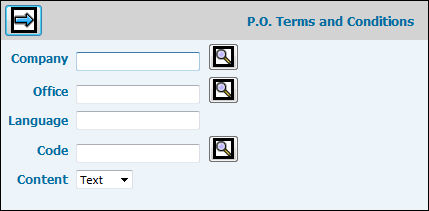
Select Purchasing|Maintenance|Terms and Conditions.
P.O. Terms and Conditions Prompt
Key the Company and Office code. If you want terms and conditions consistent for all companies/offices, leave these fields blank.
Key a Language code to identify the language in which the terms and conditions are written
Key a user-defined back page definition Code that can be used to identify the terms and conditions. When a purchase order is printed, you can key this code to print the defined terms and conditions. Click the Search icon to display a list of preexisting terms and conditions codes.
From the Content drop-down list, select Text to key Terms and Conditions you want printed on purchase orders or select Image to have an image such as your company logo print on the back page of purchase orders.
Click the Next icon ![]() .
.
P.O. Terms and Conditions Entry Window
If you selected Text, add as many lines as there are terms and conditions. Key terms and conditions you want printed on the purchase order in the provided box(s).
If you selected Image, key the File Name or use <Browse>
to find the image you want displayed on the back page of the purchase
order. The Back Page Image Window contains a Delete icon ![]() that when
used will delete a displayed current image. This image will no longer
be printed on the terms and conditions portion of purchase orders.
that when
used will delete a displayed current image. This image will no longer
be printed on the terms and conditions portion of purchase orders.
Click the Dpi Image check box if your logo was scanned at a 300 Dpi resolution. If your logo was scanned at a different Dpi resolution, leave the 300 Dpi check box blank. In either case, you logo’s image size will be calculated and uploaded as scanned and made available to display on documents for both PDF and HTML output.
Click the Save icon ![]() .
.