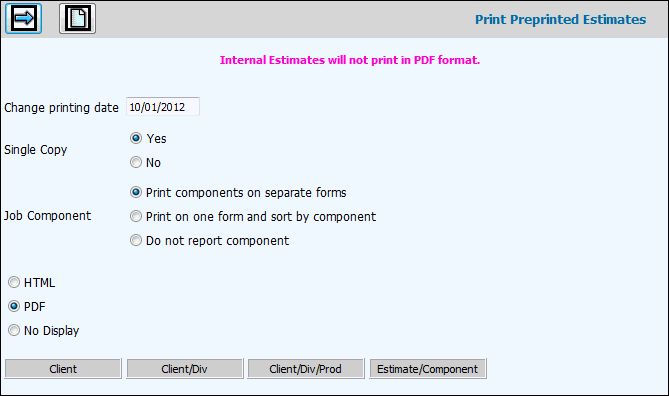
Select Estimating|Estimates|Print Estimates.
If you need to clear previous selections, click the
Reset icon ![]() .
.
Accept the default date or key the date from which you want to start printing estimates.
For Single Copy, click Yes to send just one copy of the PDF output to the selected e-mail address(es). Click No to send the number of copies set up in Admin|Copy Designation to the selected e-mail address(es).
From the Job Component area, click one of the following component selections: Print Component on Separate Forms (prints estimates that have components on separate forms), Print on One Form Sorted by Component (prints estimates that have components on one form but sorts by components), or Do Not Report Components
To view/print estimate(s), select HTML.
Or
To convert estimates to a Portable Document Format (PDF), select PDF. This format preserves the original appearance of the estimate(s) and allows them to be viewed or printed on any system. When selected, launches Adobe® Acrobat® and displays estimate(s) in a PDF file.
Note: Internal estimates will not print in PDF format.
Click <Client> to view/print estimates by specified client code. If applicable, click <Client/Div> or <Client/Div/Prod> to view/print estimates by specified client/division or client/division/product codes. To view/print by specific estimate/component, click <Estimate/Component> and select the estimate(s)/component(s) you want to print. The Estimate/Component lookup displays an External/Internal column.
Click the Next icon ![]() .
.
If you selected HTML, displays the estimates. If you selected PDF, displays the estimate in a PDF file.
To print HTML estimate(s), click the Print icon ![]() .
From the Print window, accept or change default print settings. Click
<Properties>. From the paper tab, select Legal paper size and
Landscape orientation, then click <OK>. From the Print window,
click <OK>.
.
From the Print window, accept or change default print settings. Click
<Properties>. From the paper tab, select Legal paper size and
Landscape orientation, then click <OK>. From the Print window,
click <OK>.
Or
To print PDF estimate(s), click the Print icon. From the Print window, select printer settings then click <OK>.