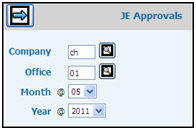
Select General Ledger|Journal Entry|Journal Entry Approvals.
Journal Entry Approvals Prompt
Key the Company/Office codes to only see journal entries that have been submitted for approval by the specified company/office. The company and office codes are identified in the email that notifies the approver that a journal entry requires approval. Leave these fields blank to see journal entries that have been entered by all companies/offices following company/office authority.
Select the Month and Year to show journal entries that have been entered in the dates you specify. This period is identified in the email that notifies the approver that a journal entry requires approval.
Click the Next icon to display the JE Approvals Window.
Click the Approved check box located at the end of each applicable row to approve the journal. To approve all journal entries, click the Select All icon. If you are removing approval on a journal entry that has already been approved, click the Approved checkbox to remove the checkmark then key a Rejected Note.
If rejecting the journal entry, key a reason for the rejection in the Rejected Note field. The Approved checkbox must be blank.
When finished, click the Save icon. An email is automatically sent to the user who submitted the journals for approval stating that the journal entries have been approved/rejected. If approved, the email will indicate the journal number, period, company/office, amount, description and approval message. A link is added to the email that launches the application’s Login Window where the user can proceed to post approved journals. Only approved journals can be posted. If rejected, the email will indicate the journal number, period, company/office, amount, description and the rejection comment. A link is added to the email that launches the application’s Login Window where the user can proceed to correct and resubmit the journal for approval. The Enter Standard Journals window will display the “Rejected” comments below the Approvers field. The name of the approver will display in the Approved/Rejected By field and the date of approval/rejection will display in the Date field. The name of the approver and approval date will also display on the following reports.