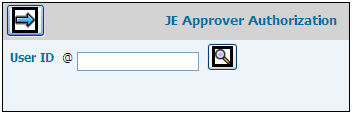
The electronic journal entry approval process allows authorized users to enter standard journals for a specified company/office then submit these journals electronically to a designated user for approval. Once the designated user approves/rejects submitted journals, an electronic notification indicating approval/rejection is sent back to the user who entered standard journals. Electronic notifications are in the form of an email which identifies the journal, identifies the status of the journal, and provides a link that launches the application’s Login Window where the authorized user can proceed with the Journal Entry Approval process.
When journal entry approval is activated and approvers have been authorized, an Approvers field displays on the Enter Standard Journals window.
Select Financials|Data Base Maintenance|JE Approver Authorization.
JE Approver Authorization Prompt
Key or select the User ID of the use you want to authorize to approve journals.
Click the Next icon to display the JE Approver Authorization Window.
JE Approver Authorization Window
Click in the Authorized box beside each Company/Office for which you want the specified user to approve journals. To select all companies/offices, click the Select All icon. This list that displays is based on Company/Office authority.
Click the “See All JEs” checkbox beside each applicable company/office for the user to see journals submitted to other approvers who are authorized to the same company/office in the JE Approvals option. If you do not want the user to see journals submitted to other approvers, leave the checkbox blank.
When finished, click the Save icon.
Afterwards, the specified user displays in the Approver drop-down list located in the Enter Standard Journals option.