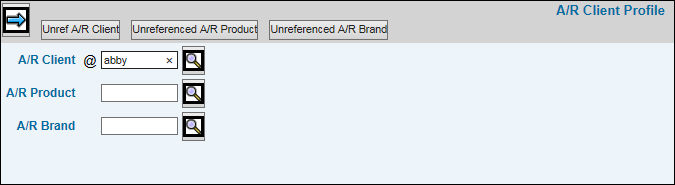
Fields are available in the Client Profile that allow you to link the Client to an A/R Client and if applicable, an A/R Level2 and A/R Level3 each time you set up a new Client. A/R Client codes may be the same as the Client code or may be a user-defined code. Also, if you set up any new Billing Clients in the Data Base, you must assign the A/R Client in the Client Profile so information can be cross-referenced.
If you need different addresses or contacts at the division/product levels, then you will need to setup a statement profile (Accounts Receivable/Database/Maintain A/R Statement Format) at that level so a separate statement is produced.
Select Accounts Receivable|Database|A/R Client Profile.
Key the A/R Client and if applicable, the A/R Product and A/R Brand codes. Click the <Unref A/R Client> <Unref A/R Product> and/or <Unref A/R Brand> to display a list of lower level codes that have not been cross-referenced in the Client Profile. You may use the list to see what unreferenced codes you want to set up or delete. To delete one or more of the unreferenced profiles, click in the Delete box located beside each A/R client then click the Save icon.
Click the Next icon ![]() to display
the A/R Client Profile Entry Window.
to display
the A/R Client Profile Entry Window.
A/R Client Profile Entry Window
Information that displays is based on information that was keyed in the Client Profile for this A/R Client. Accept this information or key different A/R Basic Information (Account Manager, Phone Numbers, Email Address, A/R Account, Unapplied Office, Sort Code, etc.) and A/R Address Information. If you have set up a Group of Clients relating to one A/R Client, then you will want to key different information. Click <View A/R Client Reference> to display a listing of clients and products cross referenced to an A/R Client.
If information should be changed, key the Name of the A/R Client.
Key an employee code for the Account Manager. This name appears on A/R Reports.
Key the name of the A/R Contact at the client location.
Key the Phone Number of the A/R contact then key the email address of the A/R contact.
Key the A/R Fax Number of the client location.
Key the X/Ref Vendor that is cross-referenced to the A/R Client.
Key the Sort Code. When running reports, you can sort reports by this Sort Code.
Key the code of the Executive Manager. This name appears on A/R Reports.
Key the A/R Credit Defaults and the A/R Finance Charge Defaults.
Key A/R Address Information that includes the address, city, state, postal code, country, and attention name.
Click <View A/R Client Reference> to see a list of Client/Product/Brands referenced to the A/R Client.
When finished, click the Save icon ![]() .
.