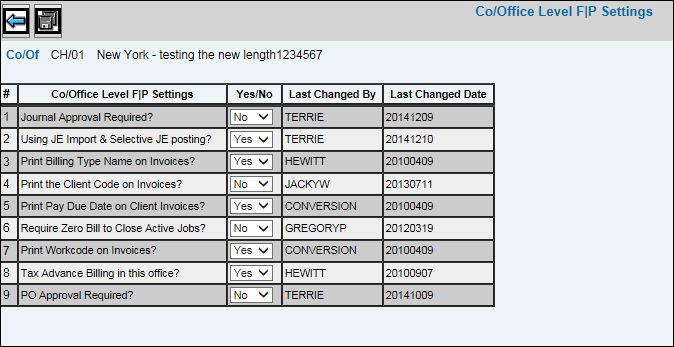
Select Data Base Maintenance|Company/Office Level F/P Settings.
Key the Company/Office for which you are creating standards and defaults.
Click the Next icon to display the Company/Office Level F|P Settings window.
Company/Office Level F|P Settings Window
From the Yes/No drop-down list, select the applicable setting for the specified company/office:
Journal Approval Required: Select Yes to require journals to be approved before posting; otherwise, select No. When set to Yes, journal entries cannot be posted until they have been approved. If set to No, all journal entries can be posted without approval.
Using JE Import & Selective JE Posting. Select Yes to allow imported journal entries to be available for selective journal entry posting at a company/office level.
Print Client Code on Invoice: Indicate whether the client code should print on invoices. Select Yes to print Client Codes on your invoices; otherwise, select No.
Print Billing Type Name on Invoices. Select Yes to print the billing type name on invoices; otherwise, select No.
Print Pay Due Date on Client Invoices: Select Yes to print payment due dates on client invoices; otherwise, select No.
Zero Out Recurring Journal Entries: Indicate whether the system should zero out the amounts entered for recurring journal entries after updating the General Ledger. Select Yes to zero out your recurring journal entry amounts after updating the General Ledger each month. You need to key amounts for the next month for your recurring journal entries. The system retains the descriptions of these entries. Select No prevent zeroing out your recurring journal entry amounts after updating the General Ledger each month. The same amounts are used to process the recurring journal entries for the next month.
Print Workcode on Invoices: Select Yes to print workcodes on invoices at the specified office level; otherwise, select No.
Tax Advance Billing in This Office: Select Yes to allow sales tax on advance bills; otherwise, select No to disallow sales tax on advance bills. This setting is set up at the office level so that each office can have a different rule. The office from the Job Header is used to find the rule. If a setting of Yes is found, then the system follows the standard rules and gets the taxcode from the Job Header and figures sales tax on the advance bill. If a setting of No is found, then the system ignores the taxcode from the Job Header and tax is not included on the advance bill.
P.O. Approval Required: Select Yes to turn on Purchase Order Approval; otherwise, select No. When set to No, Select Approvers and PO Approval buttons are hidden on the Purchase Order Detail Window.
When finished, click the Save icon. The Last Changed By field displays the name of the user who made a change to a setting. The Last Changed Date field display the date the displayed user made the change.