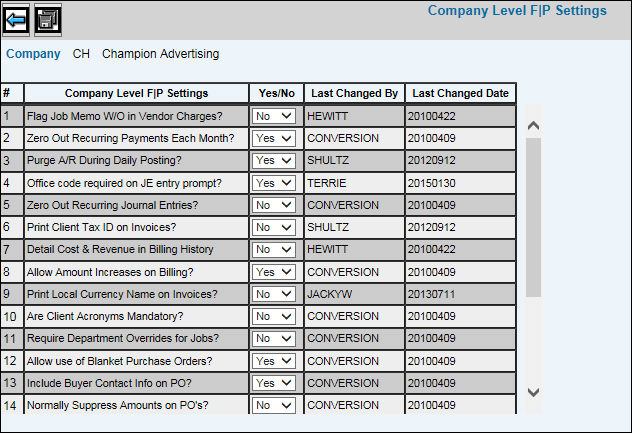
Select Data Base Maintenance|Company Level F/P Settings.
Key the Company for which you are setting up Financial/Production settings.
Click the Next icon to display the Company Level F|P Settings Window.
Company Level F|P Settings Window
From the Yes/No drop-down list, select the applicable setting for the specified company:
Flag Job Memo W/O in Vendor Charges: Select Yes to flag job memo writeoffs in Vendor Charge Entry. The user must also be given security to Job Memo Writeoffs in the Vendor Entry Security option. Select No to disallow a flag for job memo writeoffs.
Zero Out Recurring Payments Each Month: Indicate whether the system should zero out the amounts entered for recurring journal entries after updating the General Ledger. Select Yes to zero out your recurring journal entry amounts after updating the General Ledger each month. You need to key amounts for the next month for your recurring journal entries. The system retains the descriptions of these entries. Select No to prevent zeroing out your recurring journal entry amounts after updating the General Ledger each month. The same amounts are used to process the recurring journal entries for the next month.
Purge A/R During Daily Posting: Indicate how you want to handle purging of paid items. Select Yes to purge paid items during every daily posting session; otherwise, select No to control the purging, based on internal reporting needs.
Office Code Required on JE Entry Prompt. Select Yes to make the Office a required field when entering standard journals; otherwise, select No.. Journals are entered in Financials|General Ledger|Journal Entry|Enter Standard Journals.
Print Billing Type Name on Invoices: Select Yes if you want the billing type printed on the invoice. (Production Billing, Advance Billing, Service Fee Billing, etc.); otherwise, select No.
Print the Client Code on Invoices: Select Yes to print client codes on invoices; otherwise, select No.
Print Client Name on PO. Select Yes to print the client name on purchase orders; otherwise, select No.
Print Client Tax ID on Invoices: Select Yes to print the client Tax ID on invoices; otherwise; select No.
Print Pay Due Date on Client Invoices: Select Yes if you want payment due dates printed on client invoices; otherwise, select No.
Allow Amount Increases on Billing: Indicate whether users may increase billing amounts in Production. Select Yes to allow amount increases on billing; otherwise, select No
Print Local Currency Name on Invoices: Select Yes if you want to print the currency name on local currency invoices; otherwise, select No.
Are Client Acronyms Mandatory: Select Yes to require use of acronyms when opening jobs; otherwise, select No. Job acronyms link specific client information to jobs. When you begin the entry of a new job, you may type in the acronym for a client and the information you enter for the acronym will be filled in by the system. You may override this information on an entry screen. Acronyms are set up in Production Data Base|Data Base Maintenance|Maintenance|Job Acronym Maintenance.
Require Department Overrides for Jobs: Select Yes to allow users to override the department code when opening jobs; otherwise, select No.
Allow use of Blanket Purchase Orders: Indicate whether you may enter a single purchase order with expenses incurred for more than one job. Select Yes to allow an expenditure for more than one job on a single P.O.; otherwise, select No.
Include Buyer Contact Info on PO: Select Yes to print contact information on purchase orders such as Office Phone, Cell Phone and email address; otherwise, select No. This type of information must be set up in the Employee Profile for the buyer before it can print on purchase orders.
Normally Suppress Amounts on POs: Indicate whether the system suppresses estimate amounts on purchase orders. Select Yes to suppress printing estimated amounts on purchase orders; otherwise, select No.
Record Incoming Tax as Cost: Used only if your agency is a sales tax user. Key Yes to indicate that sales tax from vendors is recorded as a separate cost item and is to be shown separately on client invoices; otherwise, select No.
Are Cross-Office Transfers Allowed: Indicate whether transfers of production charges across offices are allowed. Select Yes to allow cross-office transfers; otherwise, select No.
Are Cross-Client Transfers Allowed: Indicate whether transfers of production charges across clients are allowed. You should set this field to No. If a situation arises which calls for cross-client transfers, you may come back to this field and change the setting temporarily, perform the transfer, and then change the setting back.
When finished, click the Save icon. The Last Changed By field displays the name of the user who made a change to a setting. The Last Changed Date field display the date the user made the change.