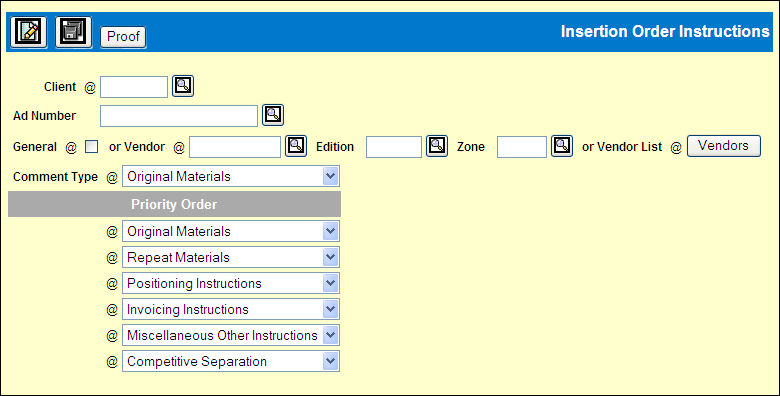
To enter instructions:
Select Traffic | Insertion Order Instructions.
Insertion Order Instructions Prompt
Key the Client for whom you are entering instructions.
To use these instructions only with a specific ad number, key the Ad Number.
Indicate how the instructions are to be used by clicking the General check box or by keying a specific Vendor (Edition and/or Zone are optional) or by using the <Vendors> button to select multiple vendors.
Note: When using the <Vendor> button associated with the Vendor List, the vendors that display are based on the information in the Client field as well as the Ad Number field, if keyed. If only a Client is keyed and the Ad Number is blank, the search looks for buys for that client without ad numbers and displays those buy's vendors in the list. If an Ad Number is keyed, the search looks for buys for that Client with the specified Ad Number and displays those buy's vendors in the list.
Select the Comment Type being defined from the drop down list.
Click the Comments icon ![]() to display
the Comment Entry Screen. See Entering
Instruction Text.
to display
the Comment Entry Screen. See Entering
Instruction Text.
To enter instructions for another comment type, select the type from the Comment Type drop down list and repeat step 6.
If you defined instructions for more than one comment type for the same client/ad number/general or vendor combination, use the Priority Order drop down lists to indicate the order in which instructions should print on the insertion. Select the first type of instruction using the first list box, the second type using the second list box, etc.
Click the Save icon to save the instructions and the priority order.
To print a proof of the instructions to your default outqueue, click <Proof>. See Insertion Order Instructions Proof.