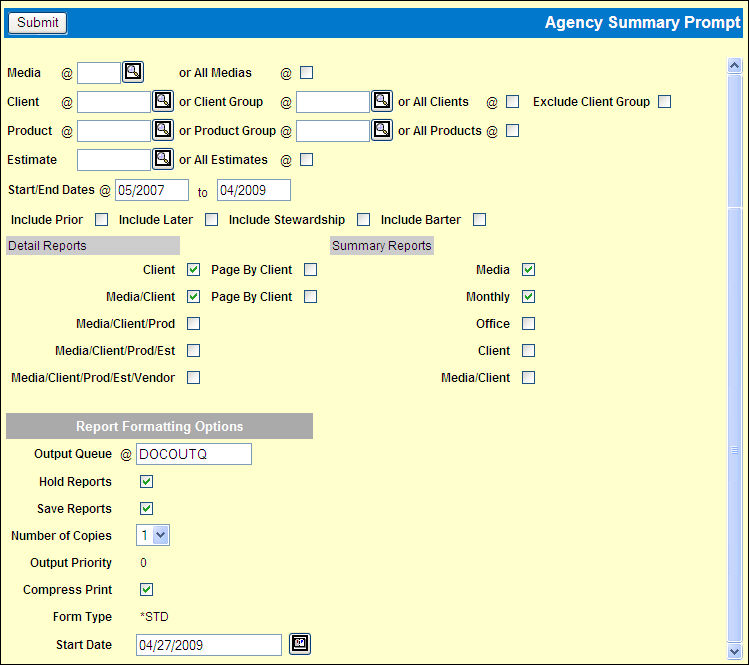
If you are signed on as a billing company/office, the report includes data for estimates that office is responsible for billing. If you are signed on as the corporate office, you may request that the report may include data for the entire PRINT system. This report may be used as part of your month end process to perform month-end accruals.
To request the report:
Select Report|Agency Summary.
Key a Media code or click the All Media check box to display a check.
Key a Client code, Client Group code or click the All Clients check box to display a check. To include all clients except those in the specified client group, click the Exclude Client Group check box.
Key a Product code, Product Group code or click the All Products check box to display a check.
Key an Estimate code or click the All Estimates check box to display a check.
Key Start and End Dates (MMYY) for the activity (insertion months and bill months) to include on the report. The Start Date defaults to 23 months prior to the current month. The End Date defaults to the current month.
Click the Include Prior check box to display a check to include and sum all prior months' activity on the report. The Period From field in the report header will show +P after the start date to indicate that prior activity is included on the Agency Summary. On those report formats that provide monthly detail, the prior activity prints on a row labeled "Prior."
Click the Include Later check box to display a check to include and sum all activity since the end date on the report. The Period From field in the report header shows +L after the end date to indicate that later activity is included on the report. On those report formats that provide monthly detail, the later activity prints on a row labeled "Later."
Click the Include Stewardship? check box to display a check to include stewardship estimates in the Gross Ordered column for the insertion months of request. This activity is not included in the totals of the billable columns.
Click the Include Barter? check box to display a check to include barter estimates in the Gross Ordered column for the insertion months of request. This activity is not included in the totals of the billable columns.
Select the Detail Reports to print by clicking the check box to display a check by each report format to be printed. The Client Detail and Media/Client Detail formats are initially selected, but you may click either or both check boxes to remove the check.
If you select the Client or Media/Client Detail report format, click the Page By Client check box next to the report to page break by client.
Select the Summary Reports by clicking the check box to display a check by each summary to be printed. The Media and Month summaries are selected, but you may click either or both check boxes to remove the check.
Complete the Report Formatting Options and click <Submit> to submit the report request.