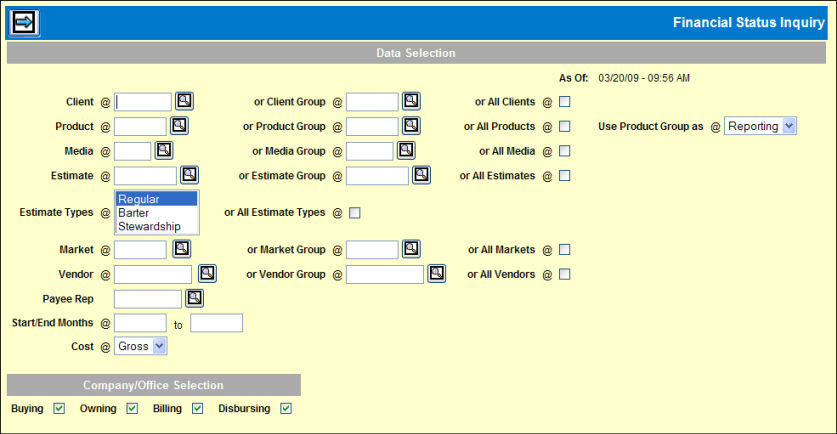
The As of date and time displayed in the upper right of the window reflect the last time the data was collected for this inquiry. To view more recent data, use the FSI Collection to collect the data. You may also use that option to request that the data be automatically collected when the PBA is run.
To view or print financial status information:
Select Inquiries | Financial Status Inquiry.
Financial Status Inquiry Prompt
Specify the data to include using only one field from each row of required fields: Client, Product, Media, Estimate, Estimate Type, Market, Vendor.
Key the Start/End dates if you did not key a specific estimate.
Use the Company/Office Selection fields to specify how the sign on company/office is to be used in the data retrieval. For more information on choosing company/offices, refer to Company/Office Selection.
Click the Next icon ![]() .
Refer to Financial Status Inquiry Display
for instructions on manipulating the display.
.
Refer to Financial Status Inquiry Display
for instructions on manipulating the display.
Click the Print icon ![]() to print
the inquiry display or click the Save to CSV icon
to print
the inquiry display or click the Save to CSV icon ![]() to save the data to your desktop in an EXCEL format. See Saving
to CSV for more information.
to save the data to your desktop in an EXCEL format. See Saving
to CSV for more information.