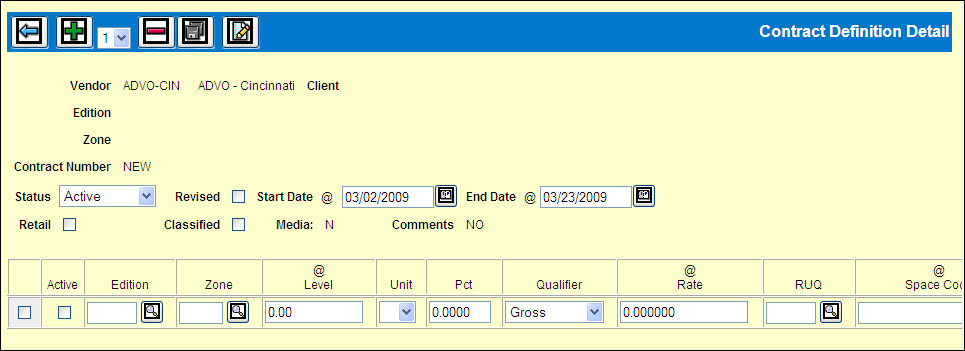
The Contract Definition Detail enables you to define the space and rate details for a contract. It displays from the Contract Definition Prompt window.
Contract Definition Detail Window
Upper Contract Fields
The Status of the contract defaults to Active.
To suspend an entire contract from further use in Print or Interactive, select Suspend from the Status drop down list.
To mark the contract as revised, click the Revised check box. When the contract is requested in Contract Analysis Report it is marked Revised and R comments defined for this contract are included.
Key the Start Date and End Date for the contract.
If this contract is specifically for Retail advertising click the Retail check box. The Retail column on the buy must also be used.
If this contract is specifically for Classified advertising click the Classified check box Once you add detail rows below and save the contract, these checkboxes are not longer available
The Media field displays the media code defined for the vendor in Common Vendor. The Comments field indicates whether comments were defined for this contract.
Click the Add icon ![]() to add a row for entering the contract level, rate, space and days detail.
to add a row for entering the contract level, rate, space and days detail.
Detail Level, Rate, Space, Days Detail Rows
Key the required fields as noted by the @ symbol (Level, Rate, Space Code, Effective Date, and Days if not a magazine contract). and Other fields also apply as explained in the Contract Fields window. Click the <Fields> button at the bottom of this help page to read details about all these fields.
Note: For Interactive contract, all days must be clicked as online advertising is considered as daily.
Comments
To add or change comments, click the Comment icon ![]() to display the Comment Entry window. See Contract Comments - Entering.
to display the Comment Entry window. See Contract Comments - Entering.
When finished with the contract detail, click the Save icon ![]() to save this definition and return to the Prompt window.
to save this definition and return to the Prompt window.
Deleting Contract Level, Rate, Space or Date Detail
To delete only a detail row from the contract, click the Select (first in row) check box for that row and click the Remove icon ![]() .
.
To delete the entire contract and everything on this Window, click the Delete icon ![]() .
.
Note: If you delete a contract that has buys against it, you destroy the integrity of your contract records. To stop using a contract that has outstanding buys against it, select Suspend from the Status drop down list.