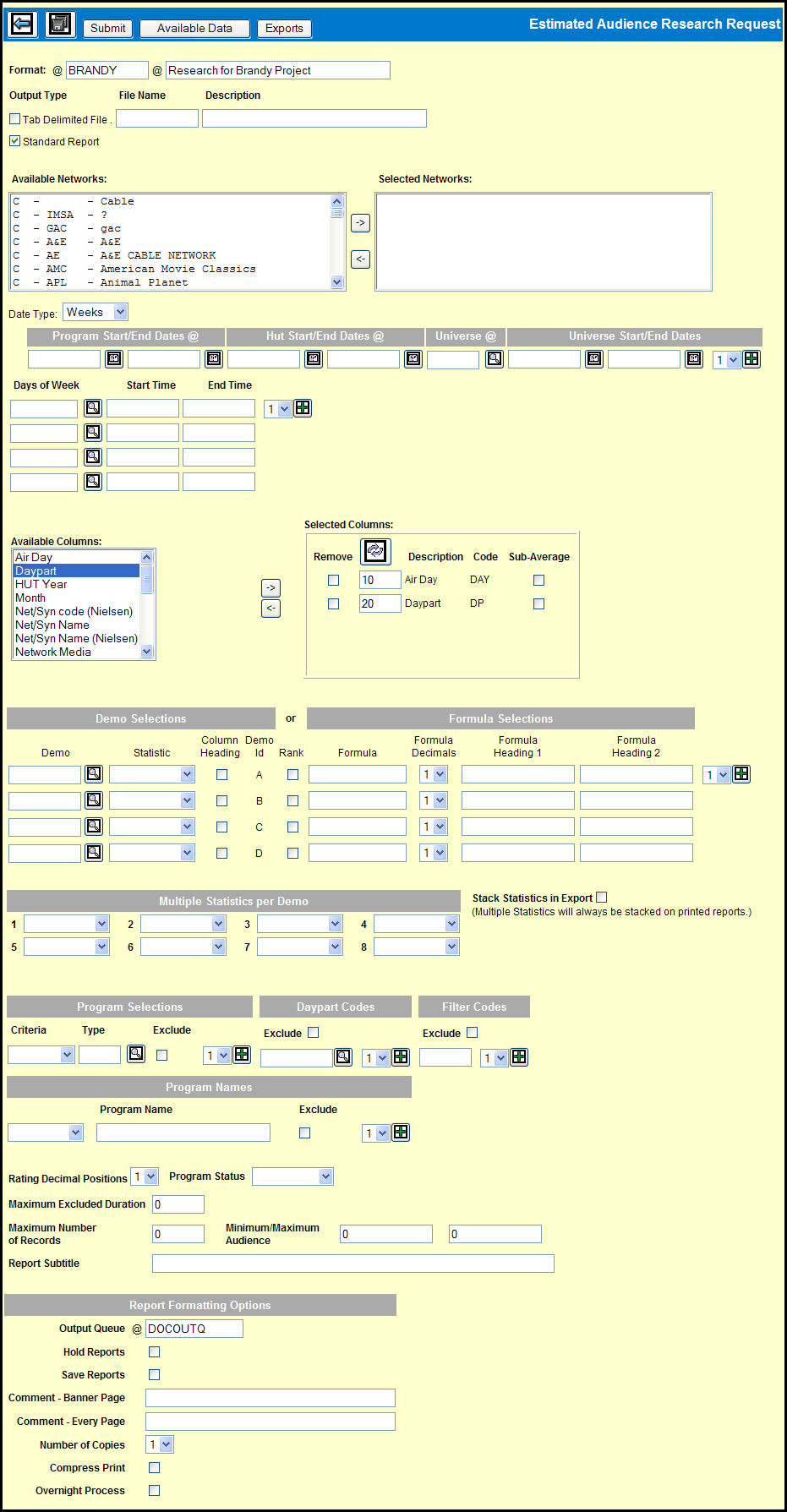
You'll use the various fields and controls on the Estimated Audience Research Request window to specify what data that you want to present in your report.
Estimated Audience Research Request Window
You can click the Available Data button to view a listing of the rating surveys that are currently available as described in the View Available Audience Data topic.
The Format field displays the format code entered on the Prompt window. For a new report format, key a Description in the adjacent field.
You will then work through the rest of the available fields and controls on the Estimated Audience Research Request window. To learn more, use the following links:
Available Network / Selected Networks
Available Columns / Selected Columns
Fill in the Report Formatting Options fields.
When you have finished choosing your report selections, click the Save icon to save your Report Format.
To create your report, click the Submit button. (Keep in mind that it may take a while for your report to be compiled if it contains a large amount of data.)
If you chose Standard Report for the Output Type, click the Reports icon in the MediaBank A|V toolbar to display the View Spool File window where you can access your report. (You can do this at any time, depending on how much data your report contains.)
If you chose Tab Delimited File for the Output Type, you have two options depending on how much data your report contains:
If you're report contains a small amount of data, click the Exports button to display the Research Export window.
Research Export Window
To export a tab-delimited file to a spreadsheet, select the check box adjacent to the file and click the Save as XLS icon.
If you're report contains a large amount of data, you can close the Historical Audience Research Request Window and later use the Research Export option to retrieve your report.