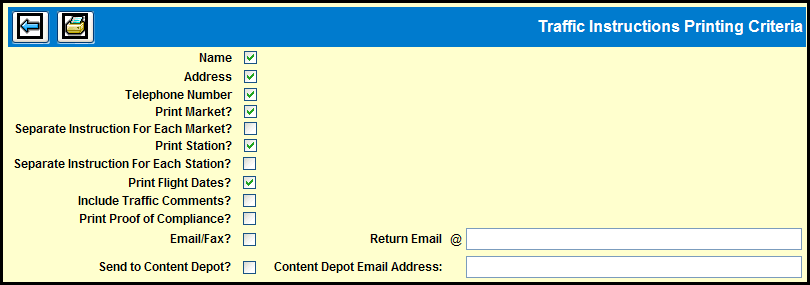
You can print and/or e-mail Traffic Instructions from the Traffic Instructions Add/Maintenance windows or from the Traffic Instructions Detail window.
Click the Print icon to display the Traffic Instructions Printing Criteria window.
Traffic Instructions Printing Criteria Window
You can use the following check boxes to control how you want to print or e-mail traffic instructions.
Name, Address, and Telephone Number: Select these check boxes to print this agency information at the top of the instructions.
Print Market: Select this check box to include the market on the instructions.
Separate Instruction For Each Market: If you've selected multiple markets, you should select this check box to print instructions for each market on a separate page.
Print Station: If you selected specific stations for these instructions, select this check box to include the stations on the instructions.
Separate Instruction For Each Station: If you've selected multiple stations and you have selected the Separate Instruction For Each Market check box, you can select this check box to print instructions for each market/station on a separate page.
Print Flight Dates: Select this check box if you want to include flight date information on the instructions.
Include Traffic Comments: Select this check box if you want to include traffic comments on the instructions.
Print Proof of Compliance: Select this check box if you want to include compliance information at the bottom of the instructions.
Email/Fax: If you have selected both the Separate instruction for Each Market and Separate instruction for Each Station check boxes, you can select this check box and you want to have the traffic instructions sent by either E-mail or Fax to the station.
Return Email: Type in the e-mail address from which you want the traffic instructions sent.
Send to Content Depot: If you have selected both the Separate Instruction For Each Market and Separate Instruction For Each Station check boxes, you can select this check box if you want to have the traffic instructions sent by e-mail to Content Depot along with your creative materials.
Content Depot Email Address: Type in the Content Depot e-mail address that is assigned to your agency.
Click the Print icon on the Traffic Instructions Printing Criteria window to print the instructions to a PDF file.
If you have selected the Email/Fax check box and have the necessary information specified in the Station Profile definition, the instructions will automatically be sent, either by E-mail or Fax, when you click the Print button.
When the PDF view of the Traffic Instructions appears, you can choose any one of three options:
Click the Print button in the PDF window to print the traffic instructions to your default printer.
Click the Save button in the PDF window to save the traffic instructions as a PDF file on your computer.
If you do not have E-mail address specified in the Station Profile definition, you can click the E-mail icon in the PDF window and manually e-mail the traffic instructions via your E-mail program, to your stations.
PDF E-mail: If you do not have an E-mail address or a Fax number for the station set up in your station profile definition and click the E-mail icon in the Traffic Instructions window, you will see the PDF E-mail window. You can use the PDF E-mail window to send traffic instructions via e-mail.
Keep in mind that it is recommenced that you only use this option to E-mail traffic instructions internally to a coworker or a supervisor.
It is not recommended that you use PDF Email to send Traffic Instructions to external addresses as this tool will send out the entire set of traffic instructions.
In order to be able to fax traffic instructions from within the Broadcast application, you must have an account with MyFax.com. For more information, see the Getting Started with MyFax.com document.