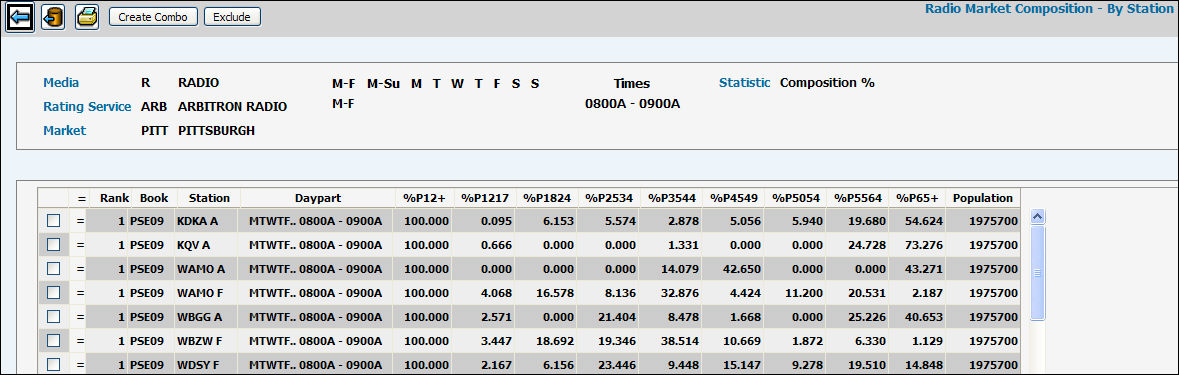
Depending on what Display Format option you selected, the Radio Market Composition Detail window will display a table formatted to highlight the selected option. Within each book station/dayparts are ranked as requested on the prompt window. Ties display = in the column to the left of the rank and have the same rank number.
Radio Market Composition Detail Window
As you analyze the data in the table:
You can click on any of the column headers in the table to sort the data.
Use the Back icon to return to the initial Radio Market Composition window.
Use the Export icon ![]() to export the data in the table to a CSV file.
Refer to Saving
to CSV for more information.
to export the data in the table to a CSV file.
Refer to Saving
to CSV for more information.
Use the Print icon to print the data in the table.
You can combine and treat a group of stations as one by clicking the Create Combo button.
To exclude one or more rows from the display, select the check box to the left of the rank for each row to be excluded, then click the Exclude button.