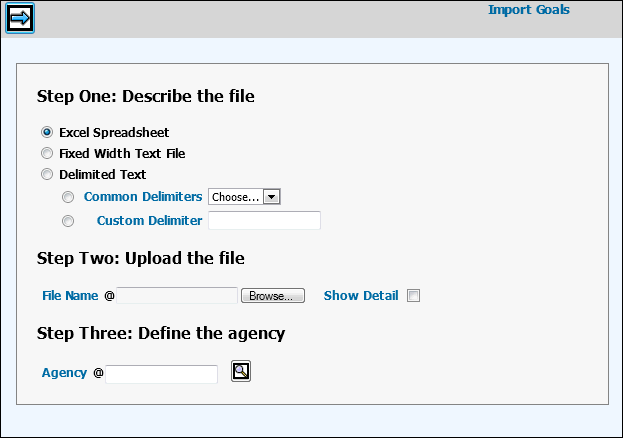
To import goals, select Planning & Buying | Import Goals.
Select the type of file being imported. See Import File Types for more information.
For a Delimited Text file, select an item from the Common Delimiters drop down or key a delimiter in the Custom Delimiter field.
Click <Browse> to search for and select the file to be imported.
To show the import detail after the data is processed, select the Show Detail check box.
Type the agency code in the Agency field
Click the Next icon to begin the process.
If formatting errors were encountered during the process, error messages will display. In this case, you will have to correct the spreadsheet format and then repeat the previous steps.
If you did not select the Show Detail check box, and no errors were encountered, you will see a success message
If you selected the Show Detail check box, and no errors were encountered, you will see a Import Goals detail window which displays the data to be imported.
You may edit any of the displayed data in this window or you can click the Back button, edit the data in the spreadsheet and then re-import the data.
If you decide to do your editing in the details window, you can edit each cell individually. To delete one or more rows from the detail window, select the Delete check box for those rows.
When you're done, click the Save icon.
To enter the goals from the detail window
into Broadcast, click the Import icon ![]() .
.
Once the process is completed, a turnaround report prints to your default outqueue and shows which records were imported, which were not and why.