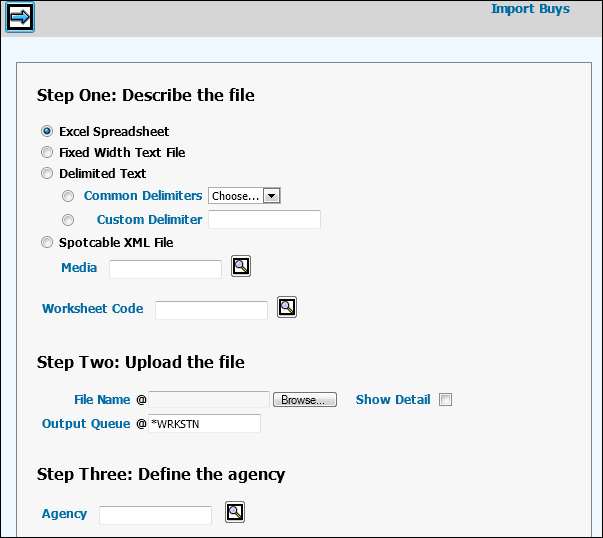
For all files except Spotcable XML files, the data should be formatted according to the instructions in Import Buy Spreadsheet Format and the rules in Import Rules for Buys. For cable buys, the file must be in the Spotcable XML format. Also, before importing cable schedules from a vendor, you must create and save a proposed buy for the schedule in the Buy Module with at least one buy line. Once the data is imported, it becomes an active buy in the Buy Module.
To import buys, select Planning & Buying | Import Buys.
Select the type of file being imported. See Import File Types for more information.
For a Delimited Text, select an item from the Common Delimiters drop down or key a delimiter in the Custom Delimiter field.
For a Spotcable XML file: Key the media code used for cable buys in Broadcast and key the Worksheet Code for the proposed worksheet you created for this buy.
Click <Browse> to search for and select the file to be imported.
To show the import detail after the data is processed, select the Show Detail check box.
The Output Queue will be filled in by default, but you can change it.
If you want to designate a specific agency for the imported buys, type that code in the Agency field.
Click the Next icon to begin the process.
If formatting errors were encountered during the process, error messages will display. In this case, you will have to correct the spreadsheet format and then repeat the previous steps.
If you did not select the Show Detail check box, and no errors were encountered, you will see a success message
If you selected the Show Detail check box, and no errors were encountered, you will see a Import Buys detail window which displays the data to be imported.
You may edit any of the displayed data in this window or you can click the Back button, edit the data in the spreadsheet and then re-import the data.
If you decide to do your editing in the details window, you can edit each cell individually. To delete one or more rows from the detail window, select the Delete check box for those rows.
When you're done, click the Save icon.
To enter the buys from the detail window into
Broadcast, click the Import icon ![]() .
.
Once the process is completed, a turnaround report prints to your default outqueue and shows which records were imported, which were not and why. An active buy is created in the Buy Module for successfully imported buy lines.