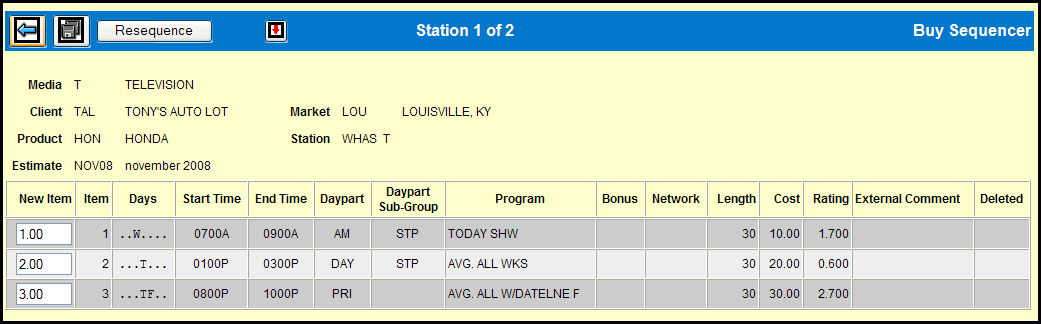
When you click the Next icon on the Buy Sequencer prompt window, the buys for one station display in buy item number order. The existing item number displays in the Item column.
Use one or both of the following methods to change buy item numbers for the displayed station:
Sorting
Sort the spots using the column headings. See Sorting Data in a Table for basic instructions on sorting. Note that in this option a number displays in parentheses next to the triangle (sort indicator). This number indicates whether the column is the primary sort (1), secondary sort (2) etc.
The New Item number column is not included in the sort and shows what the new sequence will be when you click the Save icon. The spot sorted to the top will show its current Item number in the Item column and the New Item number 1.
To make further changes to the order, change the sort again or use the Keying steps below.
When you are satisfied with the order of spots, click the Save icon to change each Item number to the number shown in the New Item number column.
Keying
Key a different number in the New Item column to indicate where to move a spot.
To place a spot between two spots, change its New Item number to a number between the New Item numbers of those spots. For example, if you want to move item 9 and place it between items 2 and 3, simply key 2.5 as the New Item number.
To place a spot just before another spot, key the current New Item number of that spot. For example, key 5 as the New Item number for existing New Item number 10 to place it before the existing New Item number 5.
Click the Resequence button to sort the items according to the numbers in the New Item column and change the New Item numbers back to whole numbers, starting with 1. The existing numbers in the Item column are not yet changed.
When you are satisfied with the order of spots, click the Save icon to change each Item number to the number shown in the New Item number column.
If you keyed a market on the prompt window, the banner section of this window displays the number of stations in the buy and a red down arrow. Click the down arrow ![]() to display the spots for the next station. To return to the previous station, click the up arrow
to display the spots for the next station. To return to the previous station, click the up arrow ![]() .
.