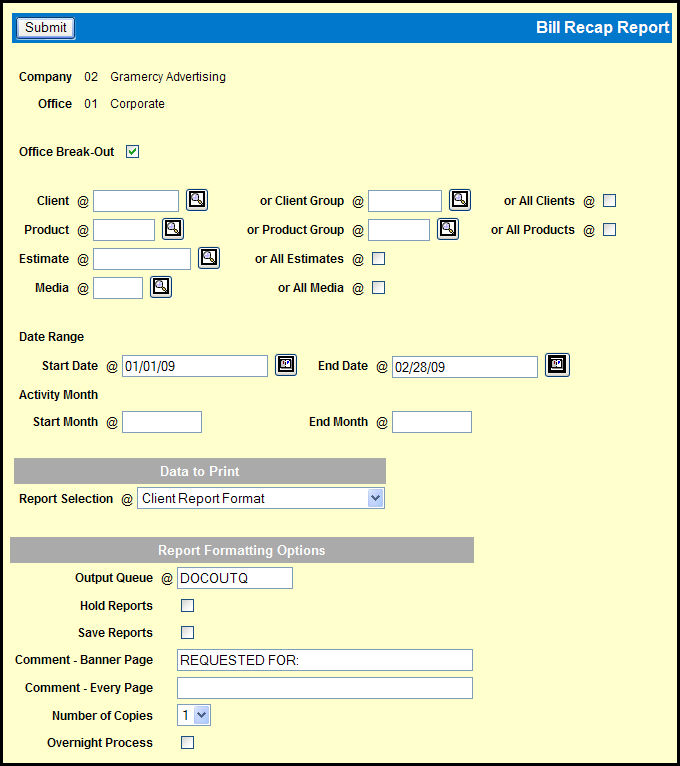
You may request activity by date range or by month of activity or both. Your sign-on company/office controls the client billing that appears on the report.
If you sign on as a billing company/office, the report includes the billing activity for all clients that are billed by your company/office (unless a particular client is specified). You may choose to have the report begin a new page and provide totals for each owning company/office, or you may print the report entirely in client order.
If you sign on as an owning company/office, the report includes billing activity only for those clients that are owned by your company/office.
If you sign on as the corporate company/office, you may include billing activity for all company/offices. Or, you may limit the report to clients that are owned or billed by corporate.
If you are using Dual Costing, it is important to note that the revenue shown is the actual difference between the amount billed to the client and the amount paid to the vendor. If the vendor cost differs from the client cost, then this actual revenue amount is not what appears as the commission on the client bill.
To request a Bill Recap Report, select Media Accounting | Broadcast Media Accounting | Bill Recap Report.
If you sign on as a billing company/office that is used by multiple owning company/offices, select the Office Break-Out check box if the billing activity should be separated by owning company/office.
Key or Lookup the Client, a Client Group, or select the All Clients check box.
Key or Lookup a Product, a Product Group, or select the All Products check box.
Key or Lookup an Estimate or select the All Estimates check box.
In the Date Range section, key or use the Broadcast Calendar Lookup to specify the Start Date and End Date
In the Activity Month section, key the Start Month and End Month .
In the Data to Print section, select on of the available options from the Report Selection drop down:
Client Report Format
Client/Month of Activity Report Format
Choose your preferred Report Formatting Options.
Click the Submit button.
Click the Reports icon in the MediaBank A|V toolbar to display the View Spool File window where you can access your report.
Client/Month of Activity Report Format Sample