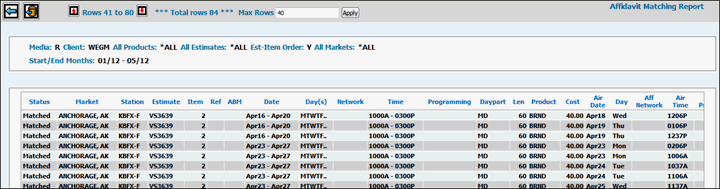
This window displays when you click the Next icon on the Affidavit Matching Report Prompt. From this window, you can export affidavit detail to a spreadsheet format.
Columns of information on the Detail Window are the same as columns of information on the report that is generated when you click <Submit>. To advance through the pages, click the <Next Page> button or to return to a page, click the <Previous Page> button. Note: These buttons are only displayed when the number of “Max Rows” is less than the total number of rows in the report. To change the maximum number of rows, key the new number in the available Max Rows field and click the <Apply> button. To export the report to a spreadsheet format, click the Save as CSV icon to start the export process.