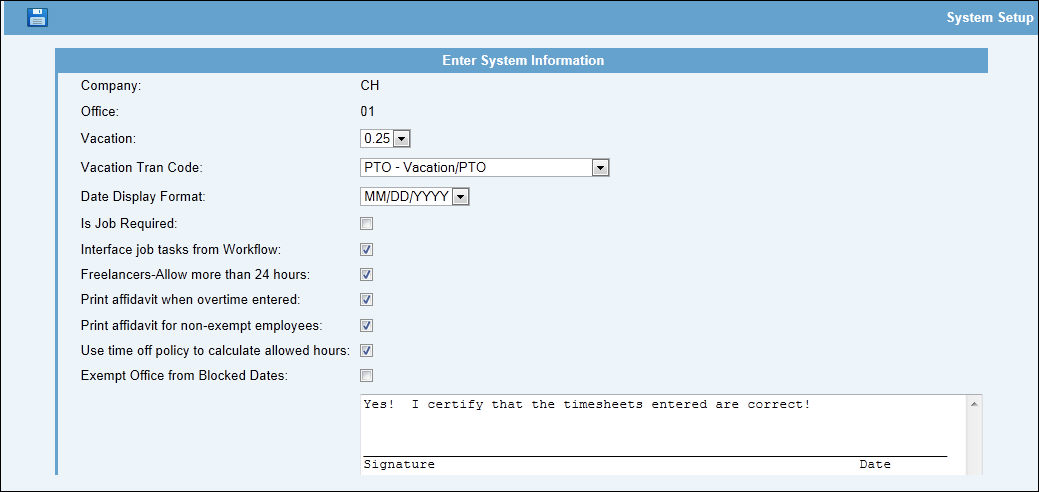
Administrators use this option to enter AdClock system settings for the signon company/office. Information must be set up in this option before time can be entered in AdClock. Changes made in this option take effect after logging out of the session in which changes were made then logging back in to AdClock.
From the Vacation drop-down list, select the Minimum increments allowed by your agency for entering vacation time.
From the Vacation Tran Code drop-down list, select the transaction code defined for vacation time.
From the Display Date Format drop-down list, select the format you want used to display dates in AdClock. This also controls the format for entering the Through Timesheet Date when posting timesheets. Selections include: MM/DD/YYYY, DD/MM/YYYY, YYYY/MM/DD
Check the "Is Job Required?" checkbox to require users to enter a job when entering time unless using a non-billable transaction code. Otherwise, leave this checkbox blank.
Click the "Interface Job Tasks from Workflow" checkbox for AdClock® to check with Workflow when an employee opens a timesheet. If a job task is assigned to the employee with a Start Date (or Due Date if there is no Start Date) before the timesheet week ending date, a row is added to the employee's timesheet for the job. Otherwise, leave this checkbox blank.
Click the "Freelancers - Allow More than 24 Hours" checkbox to allow freelancers to enter unlimited hours on a day. Leave the box unchecked to limit them to a maximum of 24 hours in a day.
Click the "Print Affidavit when Overtime Entered" checkbox to print Timesheet Affidavit Text on the timesheet printed by the employee and to contain time marked as Overtime. Otherwise, leave this checkbox blank.
Click the "Print Affidavit for Non-Exempt Employees" checkbox to print Timesheet Affidavit Text on the timesheet printed by the employee and the employee is defined as a Non-exempt employee in Employee Profile in Central Data Base. Otherwise, leave this checkbox blank.
Use Time Off Policy to Calculate Allowed Hours. This setting determines the method for calculating allowable time off. For companies that use the Time Off Policy and accrual option in the Central Data Base, click the “Use Time Off Policy to Calculate Allowed Hours” field (to show a checkmark) to turn “on” the time off policy. Allowed time off hours will be calculated based on the company or employee-specific policy. For companies that do not use the Time Off Policy option, leave this setting “off” and allowed hours for each year can be maintained in the Maintain Time Off option.
Note: If the Time Off Policy is "on" and if an agency decides to stop accruals before the end of the service year, we recommend that the Administrator turn the system setting for accruals "off" then maintain time off for the remainder of the year using the Maintain Time Off option. If the Administrator wants AdClock to calculate remaining hours for the year, then the system setting for accruals can be kept "on" through the remainder of the year. At the end of the year, the Administrator should turn "off" the system setting for accruals.
Click in the “Exempt Office from Blocked Dates” checkbox to allow Administrators to suppress blocked dates from populating timesheets for an office that may not use blocked dates,
Key text in the Timesheet Affidavit Text area that you want to print on timesheets. At least one of the two previous check boxes must be checked to indicate when the text should print.
Click the Save icon to save your selections.