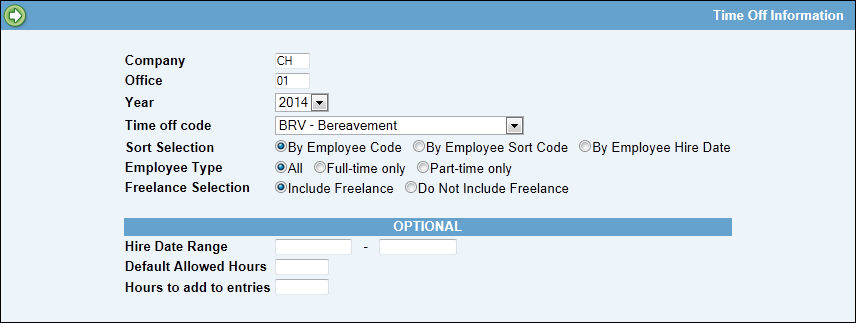
Use this option to manually enter the number of hours allowed off for an employee by time off transaction code and to specify the amount of time that can be carried over to the next year. OR To automate the process (for full-time employees only) use Time Off Policy Entry and Run Monthly Time Off Accruals in the Central Data Base to set up time off standards by time off code and to calculate the accruals. For more information on those options, refer to the Central Data Base Online Help.
If used, the automatic accruals update Hours Allowed and Carryover amounts for all full time employees except those you specifically exempt. To exempt an employee from the automatic time off accrual, display the employee's information in this option and click the Exempt from Accrual check box for that employee. You must then manually calculate and key the Hours Allowed and Carry Over amounts. For any employees who are not classified as full-time, you must always manually calculate any time off amounts and key the amounts in this option.
To manually enter time off:
Accept the default of the signon company and office or key a different company/office to be maintained.
Select the year for which you are entering time off information.
From the Time Off Code drop-down list, select the transaction code for which you are maintaining time off hours.
Accept the default Sort Selection to sort the list of employees that displays by Employee Code, By Employee Sort Code, or By Employee Hire Date. When using the By Employee Sort Code sort, the search returns employee names that contain the sequence of characters keyed in the “Search Employee Name” field. Example: If you key HU in the Search Employee Name field, the search returns all employee names containing the characters HU.
Accept the default of All for Employee Type or click to limit the list of employees to Full-time or Part-time employees only.
Accept the default to Include Freelance employees, or select Do Not Include Freelance to limit the list to non-freelance employees.
To limit the list by the date the employee was hired, key a beginning and ending date in the Hire Date Range fields.
In the Default Allowed Hours field, key hours you want to default into the "Hours Allowed" field on the Maintenance Window for all listed employees. Do not use this field with Full-time employees if you are using Run Monthly Time Off Accruals in the Central Database.
Use the Hours to Add to Entries field to automatically add a specified amount to the Hours Allowed for each employee on the list. Do not use this field with Full-time employees if you are using Run Monthly Timeoff Accruals in Central Database.
Click Next to display the employee list.
Maintain Time Off by Employee List
To position the list to the first employee code beginning with specific letters, key the letters in the Employee to search field and click Search.
Accept or change the displayed Hours Allowed and/or Carry Over amounts.
To retrieve any time remaining on the previous year, click <Get carryover from previous year>. This should not be done until all timesheets have been entered for the previous year to make sure that all timeoff for the previous year has been deducted. Do not use this button with Full-time employees if you are using Run Monthly Time Off Accruals in Central Database.
If you use the Central Data Base options to automatically accrue Hours Allowed and Carry Over hours, click the Exempt from Accrual check box for any employee whose time off you are keying manually. This will prevent the automatic accruals from overwriting the hours you enter.
When finished, click Save.