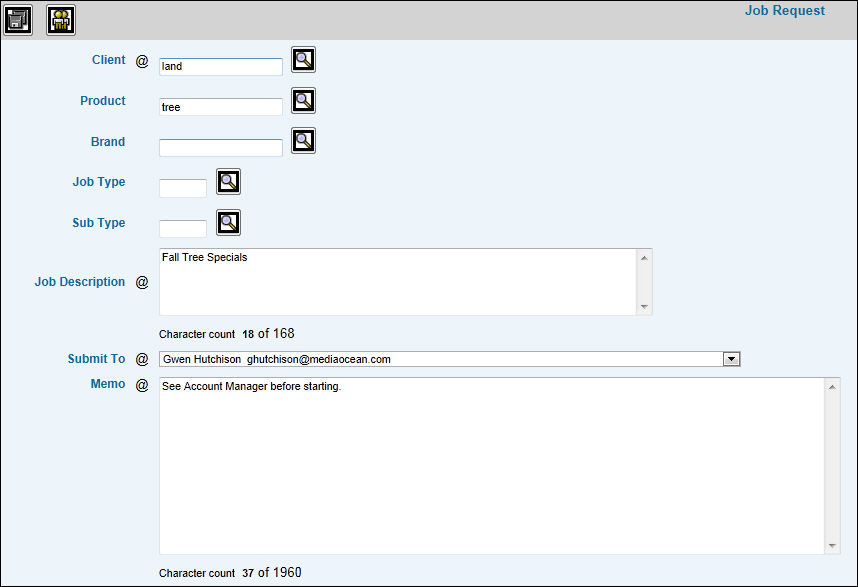
The Resource Allocation feature allows you to allocate resources to a job as soon as you know them; therefore, if you have a good idea of the time involved for this job, use Resource Allocation to start tracking time/amounts allocated to specified resources by time accounting transaction code/work code.
Before a request can be made, the Workflow Database as well as Employees and Security must be set up.
Select Workflow|Maintenance|Job Request.
Key the Client code. Key the Division and Product if applicable for this client.
Key the Job Description. This description prints on job forms and progress reports.
Key the applicable Job Type/Sub Type you want associated with the client.
Key in the Memo field any notes pertaining to the job. These notes are added to the e-mail that is sent when the request is saved. As you key information, the number of characters display in the Character Count box which helps you limit your memo to 1960 characters.
Accept the default e-mail address or select an address from the drop-down list. Only e-mail addresses of Project Managers are listed.
If you have a good idea of the time involved for the job and want to start tracking time/amounts associated to specified resources, click the Resource Allocation icon and follow steps outlined below.
Click the Save icon. Information keyed is automatically forwarded to the selected e-mail address. The client and job description are listed in the Open Requests box on the Job Maintenance window.
Resource Allocation Steps
Key the time accounting Transaction Code/Work Code combination then key either a valid Employee Code (set up in the Employee Profile option) or a Title Code (set up in Rates by Title Maintenance option).
Click <Get Rates> to calculate cost based on rates set up in the Employee Profile option or Rates by Title Maintenance option. If Hours are keyed, the rate is multiplied by the number of hours and the amount is displayed in the Calculated Total field as well as the Total Amount field. Any previously keyed Calculated Total will be overridden when you click <Get Rates>.
To set up resource allocation for more than one time
accounting transaction code/work code combination, click the Add icon
![]() to add a line for further data entry.
to add a line for further data entry.
If you want to calculate the sum of all amounts keyed,
click the Recalculate icon ![]() .
.
When finished, click the
Back icon ![]() to return to
the Job Request Window then click the Save icon.
to return to
the Job Request Window then click the Save icon.