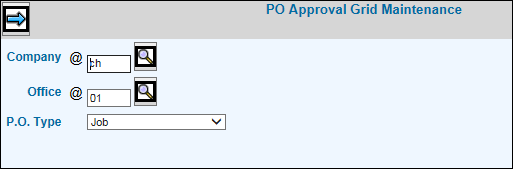PO Approval Grid Maintenance
This option allows you to assign levels of approval by company/office
and purchase order type to each defined group in ascending amount order.
Each group and its maximum approval amount set up in the PO
Approval Group Maintenance option is assigned to an Approval Group
Level starting with Level 1. Note:
If a group has not been associated with at least one employee in the Purchase Order Security option,
the group will not show on the grid. Groups that display on the grid can
be assigned to a series of up to four approval group levels, each of which
is based on a hierarchical amount. Because it is hierarchical, Approval
Group Levels can only be assigned in ascending amount order. Example:
If Group 1 (25,000 limit) requires approval of users belonging to Group
2 (35,000 limit) and Group 3 (50,000 limit) , then Group 2 is keyed in
the Approval Group Level 2 field and Group 3 is keyed in the Approval
Group Level 3 field as shown on the screen capture. Afterwards, and as
purchase orders are processed, users belonging to the group associated
with the lowest approval amount limit are the first to receive PO approval
emails. As purchase orders are approved by at least one member of the
group associated with the lowest approval amount limit, the system looks
again to find the group associated with the next highest approval amount
limit to receive PO approval emails. This process continues in ascending
approval amount limit order until all users belonging to each group within
the purchase order amount limit are notified and the purchase order is
approved. If approval group levels are not set up for a particular group,
then approval emails will only be sent to members of the group in the
first level. Once approval requirements have been met by at least one
member of each approval group level, an email is sent to the buyer stating
that the purchase order can be sent.
Note: If security allows a purchase order to be automatically approved
if it is under the specified limit, P.O. approval emails will not be sent.
Select Purchasing|Maintenance|PO Approval Grid Maintenance.
PO Approval
Grid Maintenance Prompt
Key the Company/Office for which you are setting up
approval group levels.
From the P.O. Type drop-down list, select the type
of purchase order you want members of the group to approve. Types
include Job, House, and Intercompany/Interoffice purchase orders.
Click the Next icon to display the grid on which you
assign approval group levels. Note:
If a group has not been associated with at least one employee in the
PO Security option, the group will not show on the grid.
PO Approval
Grid Maintenance Window
For each applicable group displayed in the Approval
Group Level 1 column, key the approval group belonging to the next
highest amount limit in the Approval Group Level 2 field. If another
approval group level is required, key the group belonging to the next
highest amount limit in the Approval Group Level 3 field. Continue
this process if an Approval Group Level 4 is required. If approval
group levels are not set up for a particular group, then approval
emails will only be sent to the members of the group in the first
level.
Click the Save icon when finished.