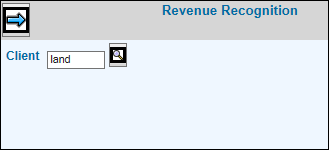
Select Monthly Accruals|Revenue Recognition Processes|Revenue Recognition.
Key a Client code if you want to display a list jobs opened for the specified client. If not, then leave the Client field blank to show a list of all jobs for all clients.
Click the Next icon to display the Detail Window. For new jobs, the Contract Type defaults to Cash Basis.
Revenue Recognition Entry Window
If the contract type is Group PP (Proportional Performance) or Group RR (Retainer Reconcilable), then you must key the related fee job in the Related Fee Job field.
For revenue to be recognized, select the contract type applicable to the job from the Contract Type drop-down list. Revenue will not be recognized for Exempt Client and Exempt Agency contract types. Contract Types include:
Time and Materials
Proportional Performance
Contract Completion
Retainer-Non-reconcilable. Requires a number of months for the spread. Can be used with <Manual Entry>.
Manual. Requires a number of months for the spread. Used with <Manual Entry>.
Milestone
Retainer/Reconcilable. Requires a number of months.
Group P/P. Requires a Fee Job
Group R/R. Requires a Fee Job and a number of months for the spread.
Cash Basis.
Exempt/Client. Used with non-billable jobs.
Exempt/Agency. Used with non-billable jobs.
The Start Date defaults from the date the job was opened and can be changed as delays occur.
The End Date defaults from the End Date keyed on the estimate and serves as an indicator for reporting. On reports, if revenue has not been recognized by this date or before, the reason needs to be researched and any problems corrected. This field is always required with a client approved estimate. It is not required if there is no estimate as in the case of non-billable jobs (Contract Types: Exempt/Client and Exempt/Agency).
Key a Completion Date to start recognizing revenue based on the specified contract type. If a completed date is keyed but the job is not closed, revenue is recognized based on the lesser of the incurred amount or the estimate amount.
Key a number of months in which you want to spread amounts if the contract type is Retainer/Reconcilable, Retainer/Non-Reconcilable, Manual, or Group R/R.
Click the Recalculate icon to edit your entries and display any error messages.
If you want to manually spread amounts over a period of up to 18 months, click <Manual> to display the Manual Entry Window.
Revenue Recognition Manual Entry Window
Key revenue amounts in each applicable month up to 18 months. The total of these amounts cannot be over the estimate revenue total.
Click <Spread Entry> to spread specified amounts over the months that were used.
Click the Save icon to save information and return to the Detail window.
When finished, click the Save icon again to save information and return to the Prompt window.