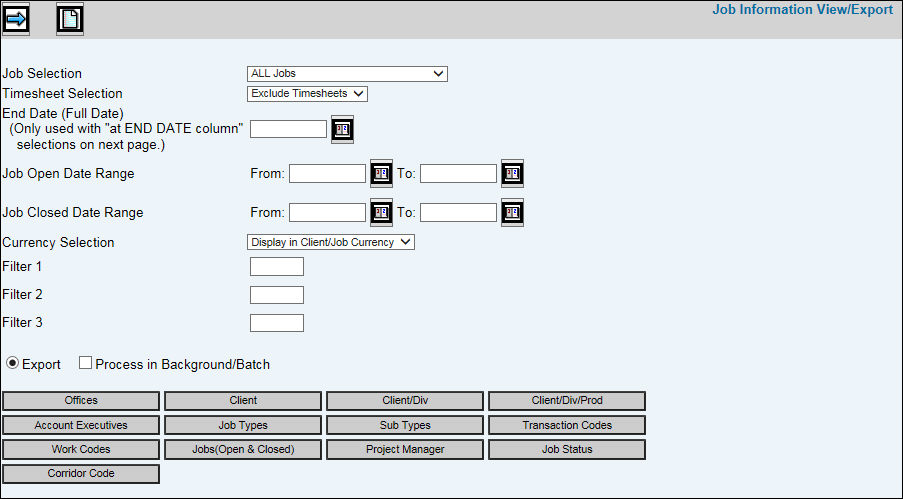
Select Miscellaneous Inquiries|Job Information View/Export.
Job Information View/Export Prompt
From the Job Selection drop-down, select All Jobs, Open Jobs, Closed Jobs, All Jobs With Activity, or Open Jobs With Charges.
From the Timesheet Selection drop-down, select All, Exclude Timesheets, or Timesheets Only.
Key or select an End Date which is used in conjunction with the Total Open at End Date and the Total Billed at End Date columns. The report will display only those jobs falling within the date entered.
Select and Job Open Date Range to collect only jobs opened within the specified date.
Select a Job Closed Date Range to collect only jobs closed within the specified date.
From the Currency Selection drop-down list select one of the following options: The report shows the currency the figures are in and shows the job exchange rate and exchange code. If there is another currency, the converted figures are shown.
Report in Local Company Currency. All jobs are reported in the company’s local currency.
Report in Client/Job Currency. If the client or if the job/estimate has a currency code attached, then all figures are converted to the client’s currency. If an estimate was found with a rate for the job, then that rate is used. Otherwise, the most current rate in the exchange rate table is used
To limit information that is collected for jobs by a filter code that is assigned when a job is opened, key the applicable filter codes in the Filter 1, Filter 2, and Filter 3 fields.
Export is selected by default.
To continue to work in another option or even log off while the information is being processed, click in the "Process in Background/Batch checkbox. This feature works with the Export function so make sure you click both the Export radio button as well as the "Process in Background/Batch" checkbox to process requested information in the background.
To limit information that is collected, click any of the selection boxes and make selections from the list.
Click the Next icon to display the Columns To Include on Listing section. Click any of the boxes beside each applicable item. Each item you select will show up as a column of information on the report. If you select Total Actual Hours, a total of all time incurred on a job, both billed and unbilled display. If you select Approved Estimate Hours, a total estimated hours from the current approved estimate display. If you select Last Estimate Hours, a total estimated hours from the last (most current) estimate whether approved or not approved display, etc.
Click the Next icon to display all of the possible columns of information. Select only the information you wish to include on the report then click the Next icon again to display the Processing Window.
You may click <Cancel> to cancel your request or if the report is large, you can take advantage of the <Send to Background> function which processes the request in the background so you can continue to work in other options. This function is also available on the Prompt as described above.
As always, if you process in the background and your report is under 2MB in size, you will receive your report as an attachment in an email after processing is completed. If your report is over 2MB in size, your email will contain a link that will open a download window where you can save the file to a spreadsheet format.
If you do not click <Cancel> or <Process in Background>, your report is output to the browser where you will see Filter, Page Number, and Max Rows functions. Click the Next Page (down) arrow to display the next page of information on the report. Click the Previous (up) arrow to return to the previous page of information. Key a Max Row to limit the amount of rows that display on a page to the specified number. To filter information, key a valid filter in any of the blank fields located below the applicable column heading and press <Enter>. Only values that match the specified filters are displayed. When filters are applied, page numbers are no longer displayed; however, you can continue to use the Next Page feature to advance to the next page of filtered information on the report. To remove all filters, click <Clear Filters> or you may remove filters separately by highlighting a filter and clicking <Delete>. Note: Total rows are not recalculated when filtering.
Click <Export to Spreadsheet> to export your report to a spreadsheet format or click the Print icon to generate a PDF of your report. If filters are used, only the information that is filtered displays on the spreadsheet or PDF. Refer to Job Definition Fields for an explanation of information that displays in columns.
Note: PDF processing limits the number of rows that display on the PDF to 3,000. If you receive the message “3000 row limit reached”, use the filter function to limit the amount of information that is collected.