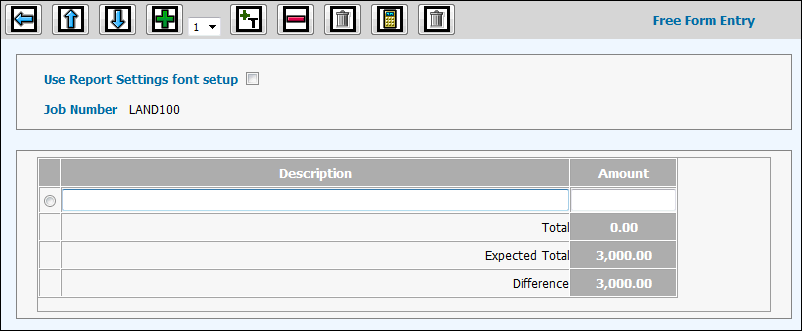
The Free Form Estimate window displays when you select a Free Form Print Method and click <Free Form> as described in Estimate Header .
Estimate Entry Free Form Window
Click the Counter arrow ![]() and
select the number of rows required to complete the free form estimate
then click the Add icon
and
select the number of rows required to complete the free form estimate
then click the Add icon ![]() .
.
If you want to include a total row, click the Add
Total Row icon ![]() .
.
Key a Description and Amount for each entry.
Click the Recalculate icon ![]() to calculate
totals.
to calculate
totals.
Note: The free form total amount must match the job estimate gross amount. Any variance is displayed in the Difference field.
To delete multiple rows of text at one time, click the Multi Line Delete icon to display a row of check boxes to the far right of each row. Click in the Check Boxes (to show a checkmark) beside each row you want to delete then click the Multi Line Delete icon again. Note: Make sure you do not confuse the Multi Line Delete function with the Delete function that deletes the entire Free Form.
Click the Back icon ![]() to return to the Estimate Header window where you click the Save icon
to return to the Estimate Header window where you click the Save icon
![]() .
.
Note: To save information keyed on this window, you must return to the Estimate Header window where the Save icon is located. If you do not save information using the Estimate Header window, all entries keyed on this window will be lost.