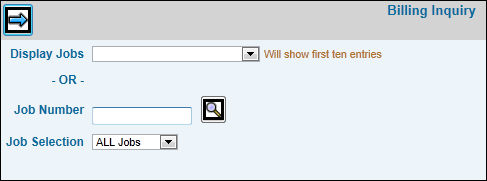
Select Billing|Client Billing|Billing|Billing Inquiry.
If you want to inquire on more than one job, select one of the following from the Display Jobs drop-down list: All Flagged Charges, All Flagged Charges for User, or All Charges Flagged and Unflagged. If you select to inquire on more than one job, only the first ten entries will display.
If you want to inquire on one specific job, key the Job Number.
From the Job Selection drop-down, select to display All Charges or Flagged Only.
Click the Next icon ![]() to display the Billing Inquiry Window. If you selected to inquire
on more than one job, a list of jobs up to the first ten display.
To display the next ten jobs, click <Next 10>. If you selected
one specific job, only that job displays. To sort information, just
click the applicable column heading. Your sort setting will remain
constant until you change it by clicking a different column heading.
to display the Billing Inquiry Window. If you selected to inquire
on more than one job, a list of jobs up to the first ten display.
To display the next ten jobs, click <Next 10>. If you selected
one specific job, only that job displays. To sort information, just
click the applicable column heading. Your sort setting will remain
constant until you change it by clicking a different column heading.
Click the radio button located beside the job on which you want to inquire then click the Next icon. All billing information pertaining to the selected job displays.