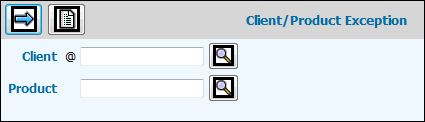
Select AdExpense|Administration|Client/Product Exceptions.
Client/Product Exceptions Prompt
Client/Product Exception List Window
Selections are not required but if you want to limit information that is collected, click any of the selection buttons and make selections from the displayed list.
Click the Next icon to display the Printing Selections Window where you submit your request and generate the Client/Product Exception Listing. Information includes the company/office, client/product codes and descriptions, approving manager, expense category, and maximum amount.
If you did not use the Listing function, key the Client code for which you want to set up an exception and if applicable, the Product code.
Click the Next icon ![]() .
.
Client Product Exception Window
Key or select the Approving Manager who is responsible for the exception.
Key the maximum amount by which a
specified expense category can be overridden then click the Save icon
![]() .
.