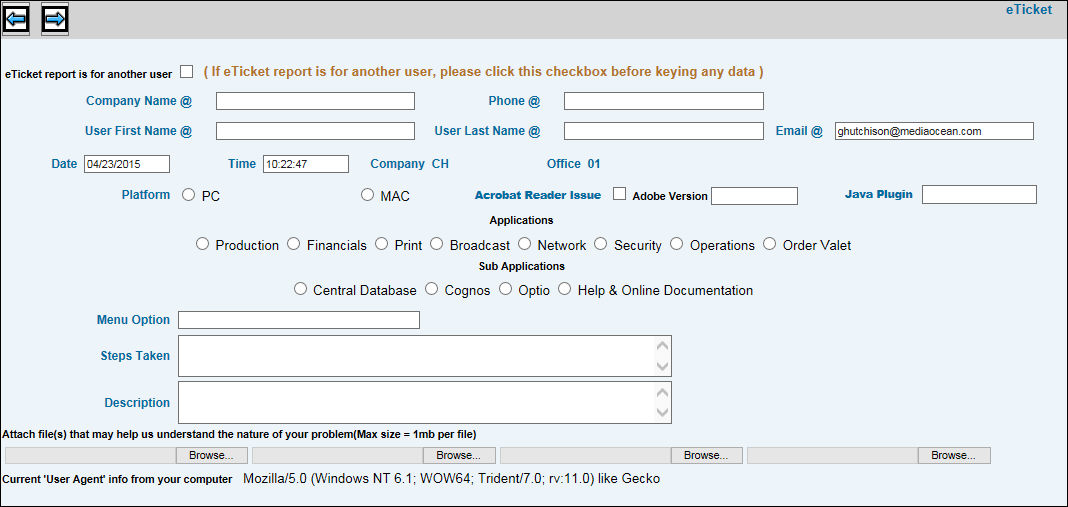
E Ticket is browser-enabled technology that allows you to electronically submit questions, problems, or suggestions regarding any of our applications to members of the appropriate Client Service team. An E Ticket form is used to collect and deliver this information (see steps below) to team members. As each E Ticket form is opened, all information pertaining to an issue is available and ready for analysis and resolution.
Click the eTicket icon located on the Banner to display the E Ticket form.
If you are reporting a problem for another user, click in the ETicket Report for Another User checkbox to open an Additional Information Window. Information you key on this window is essential in analyzing a problem since the computer of the user who is experiencing the problem may be different from the computer of the user who is reporting the problem. Complete this window making sure you include version numbers and URL address then continue with Step 3.
The Date and Time default from your System’s date and time and can be changed. However, all problems should be reported as soon as they occur.
The displayed Company/Office is the sign-on company/office and cannot be changed. If you are reporting an issue for a user who is signed on to a different company/office, key that company/office in applicable fields on the Additional Information Window as described above.
In the Platform area, click either the PC option button or MAC option button to identify the type of computer being used.
If you are having trouble with the Acrobat Reader, click the Acrobat Reader Issue checkbox then key the version in the Adobe Version field.
If the issue pertains to an applet, key the version of the Java plugin you use with your applet in the Java Plugin field.
Click the checkbox of the Application that applies to the problem, question, or suggestion. At least one application must be selected. If a Sub Application is involved, click the checkbox of the applicable Sub Application (Central Data Base, Cognos, Optio, or Help & Online Documentation).
In the Menu Option field, key the option that relates to the issue.
In the Steps Taken field, key the steps you took that relate to the issue.
In the Description field, key a detailed description of the problem. This field can be used also for suggestions and any questions.
There are four fields available for attachments. Attachments may include backup screen captures of errors received by the application, error logs, java script messages, or any relative information that may be helpful to Client Service staff in understanding the nature of the issue. Click the <Browse> button to locate and attach files and any other helpful information.
Click the Next icon to submit the E Ticket form to a Client Service email address based on the selected application(s). Note: You will receive for verification an email recapping all information and any attachments that were submitted on the E Ticket form. Also, statistics (URL, Server, Browser, etc.) pertaining to the computer that was used to submit the E Ticket form is displayed at the bottom of the email.